When you upgrade locally, the upgrade program upgrades the wireless software by using the image file that is located either on the local drive or USB device.
To perform a local upgrade of the wireless software:
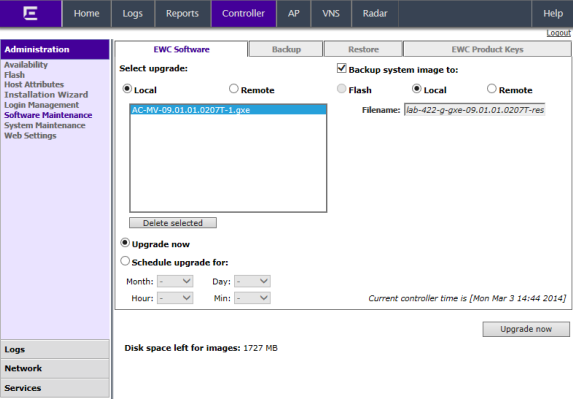

Note
Multiple images may be listed: image files on the local drive, image files on the flash device (if a flash device is inserted), and image backup files (end with -rescue-user.tgz) if they exist on the local drive or flash device. Select the desired image. Image files use the AC-MV-<version>-<revision>.<platf> name format, as explained in Upgrading the Image File Name.
Note
Regardless of whether the upgrade image file is on the local drive or flash device, the wireless controller displays it in the list of upgrade files.
Caution
You should always backup the existing software image during the upgrade process. Backing up provides you the option of restoring your wireless controller to its previous configuration if needed. For more information, see Restoring the Backup Image from the GUI.Use the Month, Day, Hour, and Minute drop-down lists to schedule the upgrade and then click Schedule upgrade.
Review the upgrade settings in the dialog box, and then click OK to confirm the upgrade settings. The EWC Software tab fields gray out.

Note
A scheduled upgrade is not a recurring event. The wireless controller allows only one Scheduled upgrade to be configured at a time.Click the Upgrade now button.
Review the upgrade settings in the dialog box, and then click OK to confirm the upgrade settings. A window displays the upgrade status.
The wireless controller reboots after the upgrade process is completed.