
Caution
For security reasons, SSH is disabled by default. SSH should only be enabled to perform diagnostic sessions. When completed, SSH should always be disabled.As a support tool to perform diagnostic debugging of the wireless AP, the capability to access the wireless AP by SSH has been provided. Normally, SSH are disabled and should be disabled again after diagnostics. This process should only be used by support services.
To configure the password for SSH access:
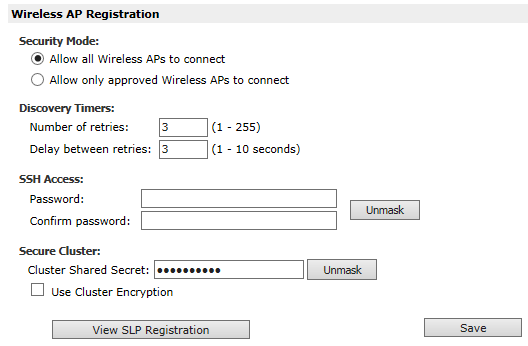

Note
When the controller ships from the factory it is configured with a default password to assign to the wireless APs that register with it. The default password is new2day. The password is sent to the wireless AP after it has registered. The administrator can override this password using the wireless AP Registration page in the GUI. For more information, see the User Guide.
Note
The admin password is modified in the wireless AP when a new password is saved for SSH access. SSH to wireless APs works via the console port only.