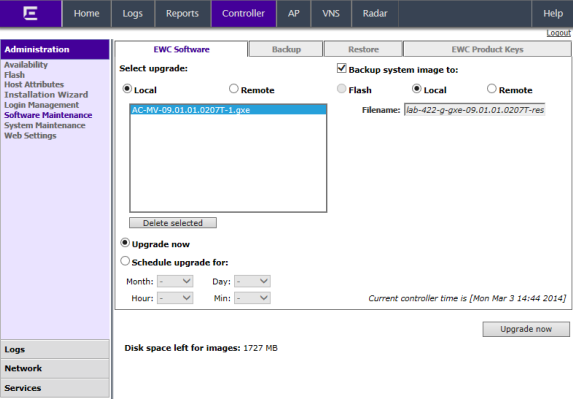Restoring the Backup Image from the GUI
The following section describes how to restore the backup image using the GUI.
To restore the Wireless
Controller Software:
-
From the top menu, click
Controller.
-
From the left pane, click
.
The
EWC Software
tab is displayed.
The list
displays items that are available.
-
In the list, click the backup image you want to restore. The list displays all images available on the local disk or the flash card, if the flash card is mounted. Backup images have names ending in -rescue-user.tgz (see Backing Up Image File Name).

Note
The Local
option must be cleared in the
Backup system image to
section.
-
To restore the image, click
Upgrade now. A dialog is displayed
informing you that the restore process requires rebooting the wireless
controller.

Note
The Upgrade now parameter does not support IPv6 FTP.
-
Click OK to confirm the restore.
The Software Maintenance window is displayed.
The wireless controller reboots
automatically.