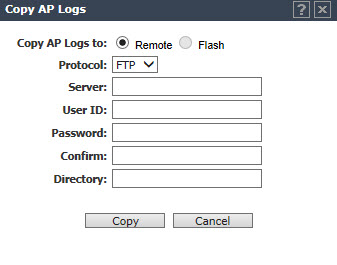Copying AP Logs
-
From the AP
Log Management dialog, click Copy AP Logs
to transfer locally collected logs. The Copy AP
Logs dialog is displayed.
-
Set the location of the
AP Logs by selecting either Remote or
Flash. The Flash button is disabled when flash is not
mounted.
-
When Remote is selected,
do the following:
- Under Protocol, select SCP or FTP to select the file
transfer protocol you want to use to upload the AP Log file.
- Under Server, type the IP address of the server
where the AP Logs will be uploaded.
- Under User ID, enter the user ID used to log into
the server.
- Under Password, enter the corresponding password for
the user ID.
- Under Confirm, enter the corresponding password for
the user ID to confirm it was typed correctly.
- Under Directory, enter the directory on the server
where the AP Log file will be stored.
-
Click Copy to copy the logs.