To restore the configuration using the GUI:
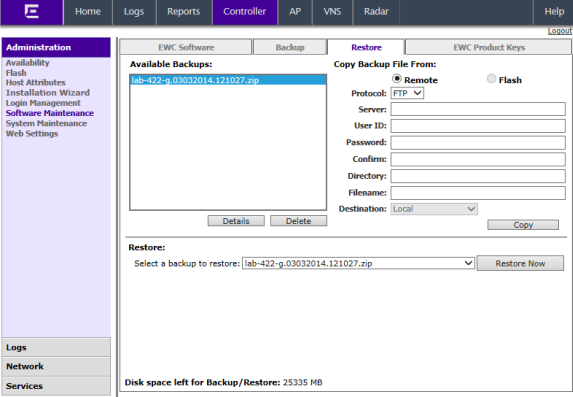
To restore the configuration using the CLI:
EWC.extremenetworks.com#show import 1: EWC.03122009.071327.zip
For example, to restore the backup file shown in the example under step 1:
EWC.extremenetworks.com#import EWC.03122009.071327.zip
To avoid typing the full name of the backup file, you can use the index number returned by the show import command.
The restore can be run directly from an imported file stored on flash. In this case, the string “(flash)” must be suffixed to the end of the specified file name.
EWC.extremenetworks.com#import 1
The command will restore the controller configuration to the configuration in the backup file.