Devices

Configure > Deployment > Devices
The Devices screen provides name, MAC address, location and network information for devices on networks attached to the ExtremeGuest Essentials application.
-
From the main menu, go to
Configure > Deployment > Devices .
The devices screen displays. It provides a list of known devices.
 Devices Screen
Devices Screen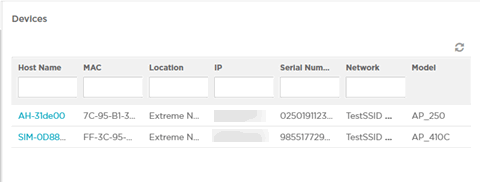
-
Review the following information
for existing devices:
- Name
- Displays the name
associated with each device. Select the required device name from
the displayed list. The Edit Device
dialog box opens. Edit the device's Name,
MAC, Location, IP
Address, Serial
Number, Network, and Model
settings.

Note
To filter by device name or portion of a device name, enter the string in the box at the top of the Name column. The screen updates with devices having name matching the specified string. To clear the filter select the icon.
icon. - MAC
- Displays the MAC
address for each known device.

Note
To filter by MAC address or portion of a MAC address, enter the string in the box at the top of the MAC column. The screen updates with devices having MAC address matching the specified string. To clear the filter select the icon.
icon. - Location
- Displays the site
name associated with each device.

Note
To filter by site name or portion of a site name, enter the string in the box at the top of the Site Name column. The screen updates with devices having site configuration matching the specified string. To clear the filter select the icon.
icon. - Network
- Displays the optional
network that each device is associated with.

Note
To filter by network name or portion of a network name, enter the string in the box at the top of the Network column. The screen updates with sites having network configuration matching the specified string. To clear the filter select the icon.
icon.
-
Select the
 icon to update the data in the devices table.
icon to update the data in the devices table.
