Location
Configure > Deployment > Location
The Location screen lists sites attached to ExtremeGuest Essentials. It provides description and location information for sites.
-
From the main menu, go to
Configure > Deployment > Location.
A list of existing sites displays. Sites that are enabled display a green icon. Disabled sites display a gray icon. APs connected to disabled sites do not count against the licenses in use.
 Location Screen
Location Screen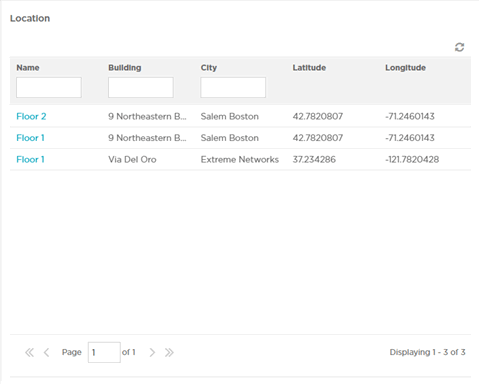
-
The Location screen
displays the following:
- Name
- Displays the name
associated with each location. Double-click the required location
name from the displayed list. The location details open as a
dialogue box, where you can edit the location's Name,
Building, City,
Latitude or Longitude.

Note
To filter by name or portion of a name, enter the string in the box at the top of the Name column. The screen updates with sites having names matching the specified string. To clear the filter select the icon.
icon.
- Building
- Displays the name of the building associated with the site.
- City
- Displays the optional
city associated with each site.

Note
To filter by city name or portion of a city name, enter the string in the box at the top of the City column. The screen updates with sites having city configuration matching the specified string. To clear the filter select the icon.
icon. - Latitude
- Displays the latitude of the location.
- Longitude
- Displays the longitude of the location.
-
Select the
 icon to update the data in the sites table.
icon to update the data in the sites table.
