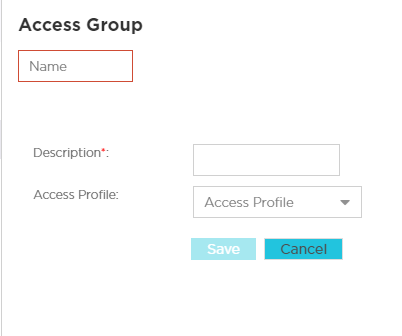Adding Access Groups
To add Access Groups:
- Name
- Enter a unique name for
the new Access Group.

Note
This setting is mandatory. - Description
- Enter a description for
the new Access Group.

Note
This setting is mandatory. - Access Profile
- Select the Access Profile policy from the pull down menu. Available policy types are DenyAccessPolicy, GuestAccessPolicy, TempAccessPolicy, and UnregisteredPolicy.