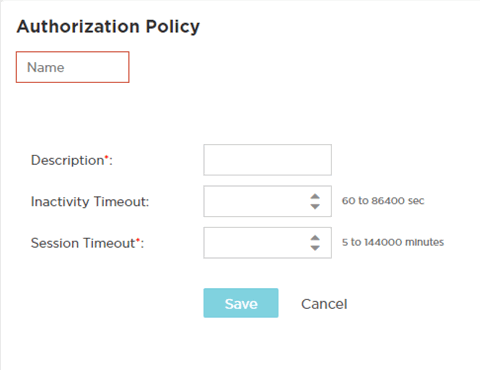Adding Authorization Policies
To add an Authorization Policy:
- Name
- Specify a unique
designation for the new authorization policy.

Note
This setting is mandatory. - Description
- Enter a description for
the new authorization policy.

Note
This setting is mandatory. - Inactivity Timeout
- Set an inactivity timeout from 60 - 86,400 seconds. If a frame is not received from a client within the set time, the current session is terminated.
- Session Timeout
- Enable this option to set a client session timeout from 5 - 144,000 minutes. This is the session time a client is granted upon successful authentication. Upon expiration, the RADIUS session is terminated.