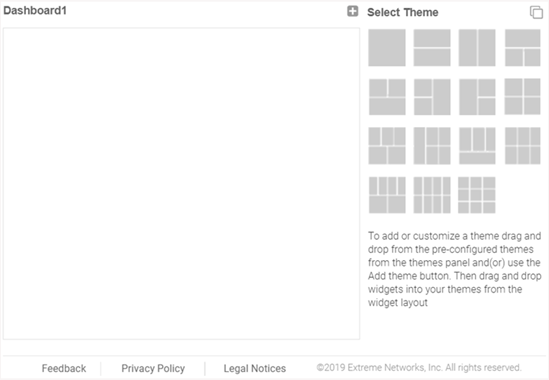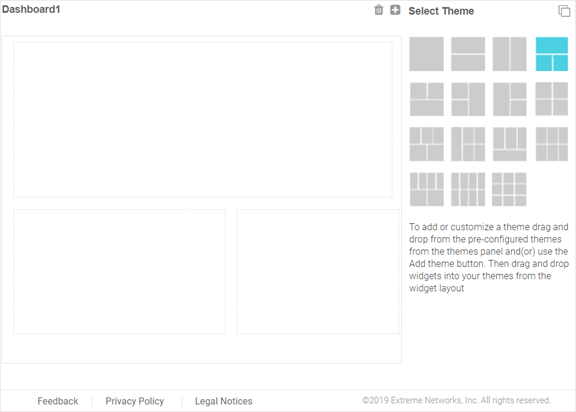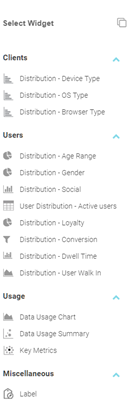Creating a New Dashboard
This section describes how to create customized ExtremeGuest Essentials
dashboards.

Note
Dashboards can be created based on the selected location.You can create customized ExtremeGuest Essentials dashboards with specific theme and widget layouts. Themes define the number of data fields displayed in respect to the number of data items (widgets) trended. ExtremeGuest Essentials features a flexible dashboard design where the dashboard widgets can be added individually and freely resized once added to the dashboard.
To create a new dashboard: