Onboarding Rules

Configure > Onboarding > Rules
Onboarding rules are used in conjunction with onboarding policies to give flexibility when determining hotspot user access. Policies are matched to the hotspot user based on onboarding rules. Then the matching policy with the highest precedence number is used to onboard the hotspot user. Create onboarding policies before creating onboarding rules.
To create an onboarding rule:
-
From the main menu, go to
Configure > Onboarding > Rules
The Onboarding Rules screen displays with the following information:
- Rule Name
- Displays the user configured rule name for each onboarding rule.
- Policy Name
- Displays the Policy Name associated with each rule.
- Location
- Displays the location associated with each rule. Locations are based on the network associated with the rule.
- Network
- Displays the network associated with each onboarding rule. A rule can also apply to All Networks.
- Precedence
- Displays the precedence number for each onboarding rule. Precedence determines which order rules are applied in with the higher precedence rules matched first.
- Action
- Displays the
 you can use to remove the associated onboarding rule
from ExtremeGuest Essentials.
you can use to remove the associated onboarding rule
from ExtremeGuest Essentials.
 Onboarding Rules Screen
Onboarding Rules Screen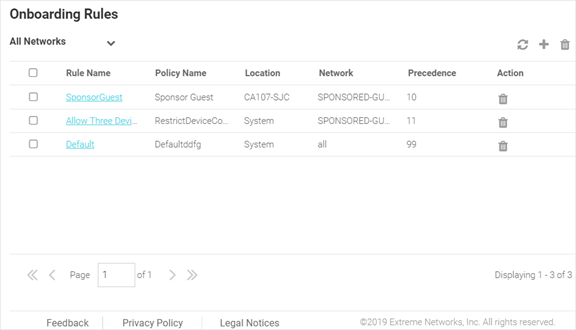
-
Select the
 icon to update the data in the onboarding rules list.
icon to update the data in the onboarding rules list.
-
Select the
 icon to add a new onboarding rule.
icon to add a new onboarding rule.
-
Select the
 icon to remove onboarding rules.
icon to remove onboarding rules.
- Use the Network pull-down menu to select the networks that the onboarding rule applies to. The default value is All Networks, which applies the rule to all networks.
-
Use the Location
pull-down menu to navigate the system tree and select the
location(s) to which the onboarding rule will apply.
Starting with this release onboarding rule can be applied at any point on the location tree. You can either select the endpoint of the location tree (representing an RF Domain) or a node higher up in the tree. In the following screen shot, selecting 'Extremenetworks-CA107' applies the rule to both RF Domains 'CA107-SJC' and 'CA107-SJC-1'.

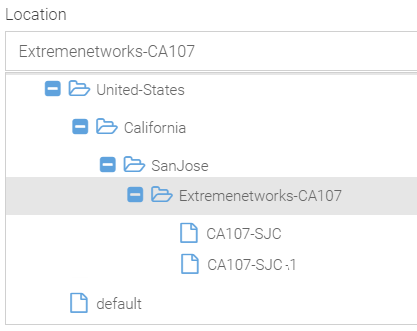 In the following screen shot the rule has been applied only to the 'CA107-SJC' RF Domain.
In the following screen shot the rule has been applied only to the 'CA107-SJC' RF Domain.
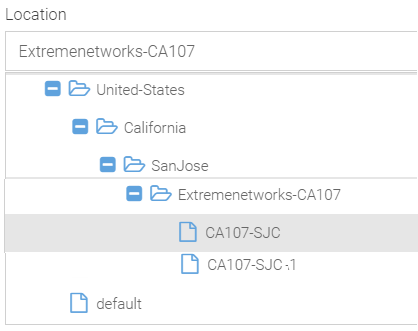
When a client registration request is received from the network specified in Step 4 above, the onboarding rule is applied only if the client's RF Domain matches the locations specified here. In the above scenario the match criteria is only 'CA107-SJC', whereas in the previous scenario it is 'CA107-SJC' and 'CA107-SJC-1'. Once the 'Network' and 'Location' criteria match, the onboarding policy associated with the rule is applied.
-
Use the Precedence Level
spinner control to assign a precedence to the rule. The precedence value of a
rule determines its priority.

Note
The lower the precedence value, the higher the priority. Rules with lower precedence will be applied first. - Select Apply when complete to add the onboarding rule.
- To remove multiple onboarding rules from ExtremeGuest Essentials, select the boxes for each policy then select the trashcan icon.
