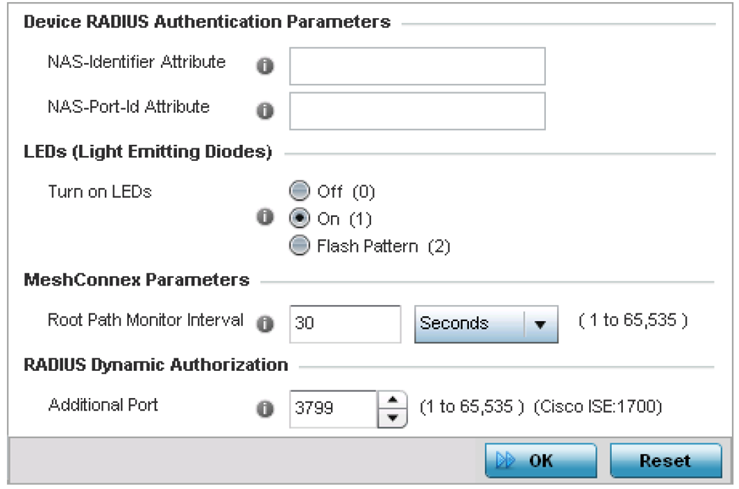Advanced Profile Miscellaneous Configuration
Refer to the advanced profile‘s Miscellaneous menu item to set or override
a profile‘s NAS configuration. The profile database on the RADIUS server consists of
user profiles for each connected network access server (NAS) port. Each
profile is matched to a username representing a physical port. When an access point, controller, or service platform authorizes users, it
queries the user profile database using a username representative of the
physical NAS port making the connection.
Access point LED behavior and RF Domain management can also be
defined from the Miscellaneous screen.
To define or override a profile's miscellaneous configuration
attributes:
-
Select from the web UI.
-
Select a target device in the
lower left-hand side of the UI.
-
Select Advanced to
expand its sub-menu items.
-
Select Miscellaneous.
Advanced Profile
Overrides - Miscellaneous Screen
-
Set a NAS-Identifier
Attribute up to 253 characters in length.
This is the RADIUS NAS-Identifier attribute that
typically identifies where a RADIUS message originates.
-
Set a NAS-Port-Id Attribute
up to 253 characters in length.
This is the RADIUS NAS port ID attribute
which identifies the device port where a RADIUS message originates.
-
Select Turn on LEDs, in
the LEDs (Light
Emitting Diodes) section, to enable the LEDs on an access
point.
This parameter is not available
for controllers or service platforms.
-
Select Flash Pattern(2), in the
LEDs (Light Emitting
Diodes) section, to flash an access point‘s LEDs in a distinct
manner (different from its operational LED behavior).
With this option enabled, an
administrator can verify that an access point has received its configuration
from its managing controller or service platform (perhaps remotely at the site
of deployment) without having to log into the managing controller or service
platform. This feature is disabled by default.
-
Select Capable, in the
RF Domain
Manager section, to designate this specific device as being the
RF Domain manager for a particular RF Domain.
The default value is
enabled.
-
Select Priority, in the RF Domain
Manager section, to set a priority value for this specific
profile managed device. O
Once enabled, use the spinner control to
set a device priority between 1 - 255. The higher the number you select, the
higher the priority in the RF Domain manager election process.
-
Configure a Root Path Monitor Interval (from 1 - 65,535
seconds) to specify how often to check if the mesh point is up or down.
-
Set the Additional Port
value, in the RADIUS
Dynamic Authorization section, to enable a Cisco Identity
Services Engine (ISE) Authentication, Authorization and
Accounting (AAA) server to dynamically authenticate a client.
The allowed port range is 1 to 65,535.
When a client device requests access to the network, the Cisco ISE RADIUS
server presents the client with a URL where a device‘s compliance is checked
for definition file validity (this form of file validity checking is called
posture). The check verifies, for example, that the
device's anti-virus or anti-spyware software is valid. If the device
complies, it is allowed access to the network.
-
Enable Bluetooth Detection to scan for Bluetooth devices
over the WiNG-managed 2.4 GHz access point radio.
Bluetooth is a technology for exchanging data over short distances using
short-wavelength UHF radio waves in the 2.4 GHz band from mobile wireless
clients.

Note
Enabling Bluetooth detection results in interference on the
Access Point‘s 2.4 GHz radio when in WLAN mode. WLANs are susceptible to
sources of interference by Bluetooth devices.
-
Click OK to save the changes made
to the profile's advanced miscellaneous configuration.
Click Reset to revert to the last
saved configuration.