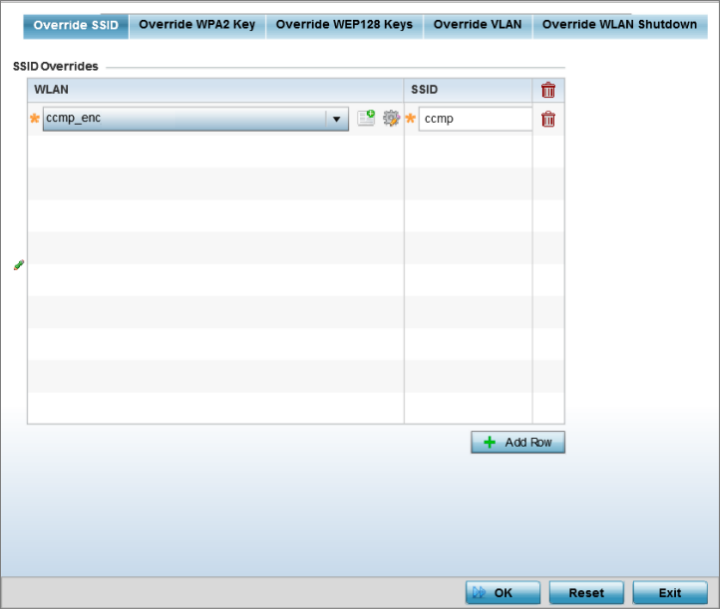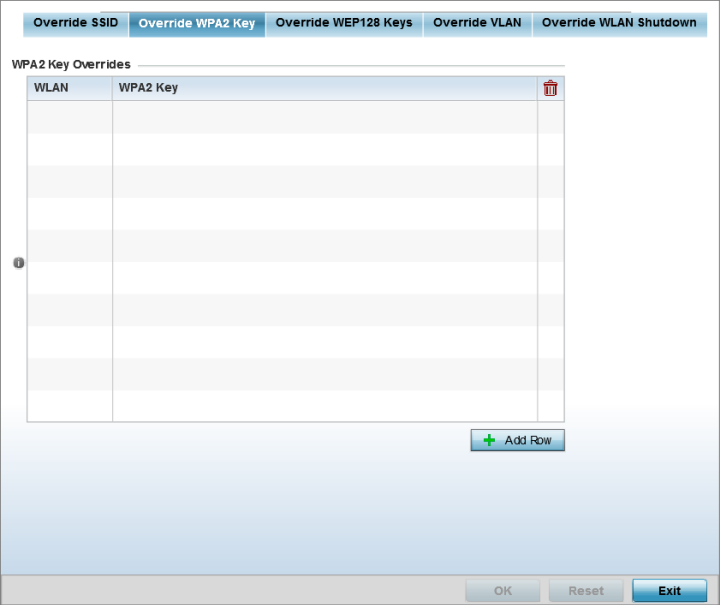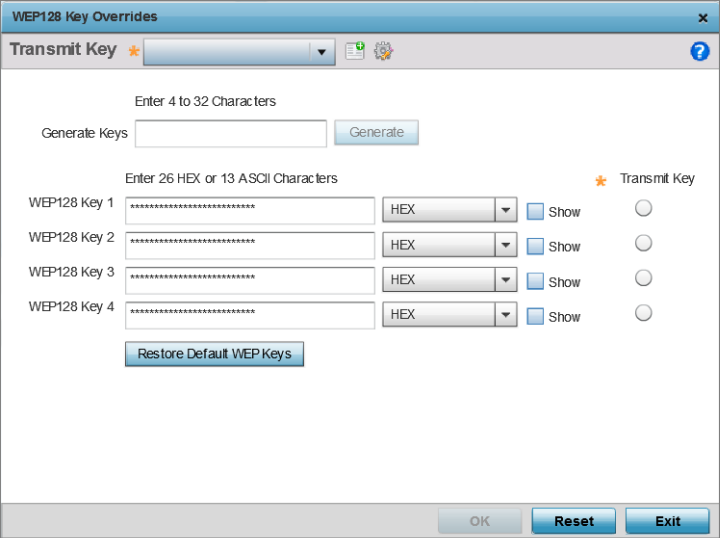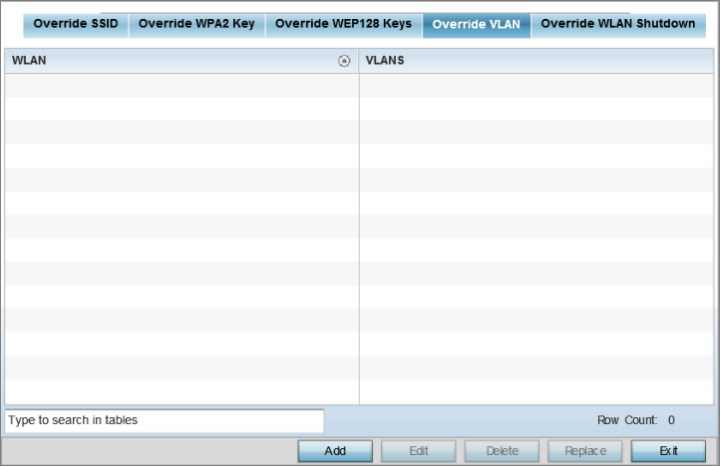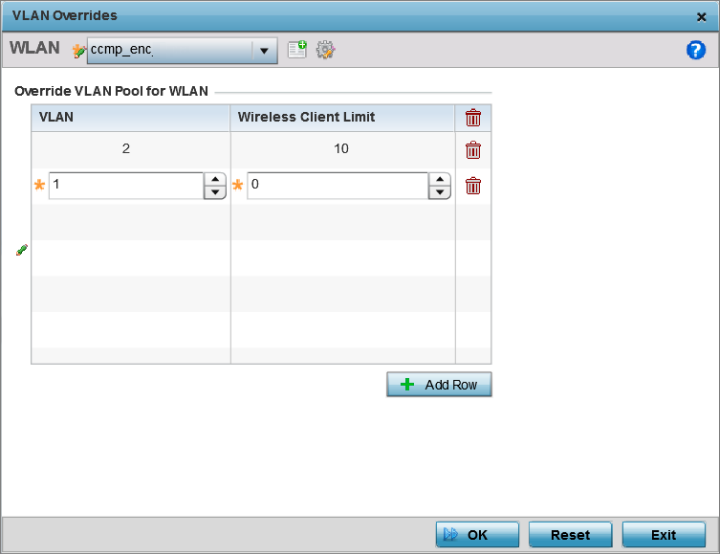Overriding RF Domain SSID and other
Configurations
Each WLAN provides
associated wireless clients with a SSID
(Service Set
Identifier). This has limitations, because it requires
wireless clients associate with different SSIDs to obtain QoS and
security policies. However, a
WiNG managed RF Domain
can have WLANs assigned and advertise a single SSID, but allow users
to inherit different QoS or security policies. Use the Override SSID
screen to assign WLANs an override SSID as needed for the RF Domain.
Controllers and service platforms allow the mapping of a WLAN
to more than one VLAN. When a wireless client associates with a
WLAN, it is assigned a VLAN in such a way that users are load
balanced across VLANs. The VLAN is assigned from the pool
representative of the WLAN. Clients are tracked per VLAN, and
assigned to the least used/loaded VLAN. Client VLAN usage is
tracked on a per-WLAN basis.
To define an override SSID and
override VLAN configuration used with a RF Domain:
-
Go to
. The RF Domain screen displays. This screen
lists the RF Domains (default and user-created) witihin the
network.
-
Double-click
on the RF Domain to which SSID and VLAN overrides is to be
applied.
The
selected RF Domain's configuration menu displays.
-
Select
Overrides.
The RF
Domain overrides screen, with the
Override
SSID screen selected by default,
displays.
RF
Domain Override SSID Screen
-
Select the + Add Row button to create a new Override
SSID configuration.
To remove an existing Sensor Server Configuration from the table, highlight
it and select the Delete icon.
-
Use the WLAN drop-down menu to select an existing WLAN
to be supplied an override SSID.
If a WLAN configuration has not been
defined, select the
Create button and define at least one complete WLAN
configuration. For detailed information on the steps required to create a WLAN,
see
Wireless LAN Policies.
-
Enter the name of the SSID to use with this WLAN.
-
Select OK to save the
override SSID configuration changes, or select Reset to revert
to the last saved configuration.
-
Select the Override
WPA2 Key tab.
The
Override WPA2 Key
screen enables an administrator to override a WLAN‘s existing WPA2 PSK at the RF
Domain level (not the profile level). WPA2 is a newer 802.11i standard that
provides even stronger wireless security than WPA and WEP.
RF Domain Override
WPA2 PSK Screen
-
Select the + Add Row button to populate the screen with
a row for selecting an existing WLAN to override with a new WPA2 key.
| WLAN |
Use the drop-down menu to selecting an existing WLAN whose key is to be overridden
at the RF Domain level. A new WLAN configuration can be
defined by selecting the Create icon,
or an existing WLAN configuration can be modified by
selecting the Edit icon. |
| WPA2 Key |
Enter either an alphanumeric
string of 8 to 64 ASCII characters or 64 HEX characters as
the primary string both transmitting and receiving
authenticators must share in this new override PSK. The
alphanumeric string allows character spaces. The string is
converted to a numeric value. This passphrase saves the
administrator from entering the 256-bit key each time keys
are generated. |
-
Select OK to save the changes to the Override WPA2 Key
configuration, or select Reset to revert to the last
saved configuration.
-
Select the Override
WEP128 Keys tab.
The Override WEP128 Keys
screen enables an administrator to override a WLAN‘s existing WEP 128 Keys
at the RF Domain level (not the profile level). WEP 128 uses a 104 bit key
which is concatenated with a 24-bit IV (initialization
vector) to form the RC4 traffic key. WEP may be all a
small-business user needs for the simple encryption of wireless data on the
WLAN. However, networks that require more security are at risk from a WEP
flaw. WEP is only recommended if there are client devices incapable of using
higher forms of security. The existing 802.11 standard alone offers
administrators no effective method to update keys.
The screen displays existing WLANs whose WEP 128 key configuration can be
overridden at the RF Domain level. Either select Add to create
a new WEP 128 key configuration, or select an existing WEP 128 key and the
Edit button to modify the selected key‘s existing key
algorithm. The screen populates with the parameters required to override a
WEP 128 configuration for the selected WLAN.
RF Domain Override
WEP128 Keys Screen
-
Define the following settings for the WEP 128 key override:
| Generate Keys |
Specify a 4- to 32-character RF
Domain override Pass Key and click the
Generate button. The pass key can
be any alphanumeric string. Wireless devices and their
connected clients use the algorithm to convert an ASCII
string to the same hexadecimal number. Clients without
adapters need to use WEP keys manually configured as
hexadecimal numbers. |
| Keys 1-4 |
Use the Key #1-4 areas to specify
key numbers. For WEP 128 (104-bit key), the keys are 26
hexadecimal characters in length. Select one of these keys
for default activation by clicking its radio button.
Selecting Show displays a key in exposed plain text. |
| Restore Default WEP Keys |
If you feel it necessary to
restore the WEP algorithm back to its default settings,
click the Restore Default WEP Keys button. Default WEP 128
keys are as follows:
- Key 1 101112131415161718191A1B1C
- Key 2 202122232425262728292A2B2C
- Key 3 303132333435363738393A3B3C
- Key 4 404142434445464748494A4B4C
|
-
Select OK to save the
override WEP 128 Key configuration changes, or select Reset to revert
to the last saved configuration.
-
Select the Override
VLAN tab.
The
Override VLAN
screen lists those WLANs available for override.
RF Domain Override
VLAN screen
-
Select Add to define a new VLAN override configuration,
choose an existing WLAN and select Edit to change the
override VLAN and limit, or select Delete to remove a
WLAN‘s override VLAN configuration
RF Domain Override VLAN Add screen
-
Use the VLAN spinner
control to change the VLANs for an existing WLAN client connection, or select
the + Add
Row button to add additional VLANs for WLAN client
connection.
-
Use the Wireless Client
Limit spinner control to set the client user limit for the
VLAN.
The maximum allowed client
limit is 8192 per VLAN. VLANs can be defined from 1 - 4094. The default setting
is 0.
-
Select OK to save the
override VLAN configuration changes, or select Reset to revert
to the last saved configuration.
-
Select the Override
WLAN Shutdown tab.
-
Select the + Add Row button to populate the screen with
a row for selecting an existing WLAN to override the WLAN mode of
operation.
RF Domain Override Override WLAN Shutdown Add Screen
Configure the following
parameters:
| WLAN |
Use the drop-down menu to select an existing WLAN whose
mode of operation is to be overridden at the RF Domain
level. |
| Shutdown |
Select to shut down the WLAN operation on all mapped
radios. When selected, the RF Domains access points, mapped
to the selected WLAN, stop beaconing the WLAN's
SSID. |
-
Select OK to save the
override VLAN shutdown configuration changes, or select Reset to revert
to the last saved configuration.