Connectivity Experiences
The Connectivity Experiences tab uses widgets and an interactive table to display information about connection quality. Many parts of the widgets and table are interactive. Mouse over to see more details.
The following sections contain widgets that indicate the number of sites for each quality index level: low, medium, and high quality.
- Quality Index for Wireless
Devices
Use the drop-down menus to customize the display. Choose how many results to show and customize the display according to
- Location, SSID, or Client type, or by
- Name or Quality Index, in
ascending or descending order.
The quality index scores client connectivity experiences from 1 (worst) to 10 (best). In an ideal scenario, the quality index should be 10 consistently over time, while any decline in the index value indicates a degraded experience. This index is calculated for every client, every time new client metrics are obtained. By default, this interval is every 10 minutes.
Quality index scoring provides more granularity and better control. It can help mitigate the effects of single (random) events.
The global threshold is dynamically calculated based on information from all clients in the Regional Data Center. The system dynamically calculates the local threshold per location and SSID type (PSK vs Open vs Enterprise), and uses the lower threshold.
- Quality Index for Wired
Devices
CoPilot includes data for each wired device, even for stacked switches. The actions and options are similar to those for wireless devices. However, you can only view wired devices by location and the details include port errors.
Select a widget to display only the wired or wireless sites for the selected quality index level.
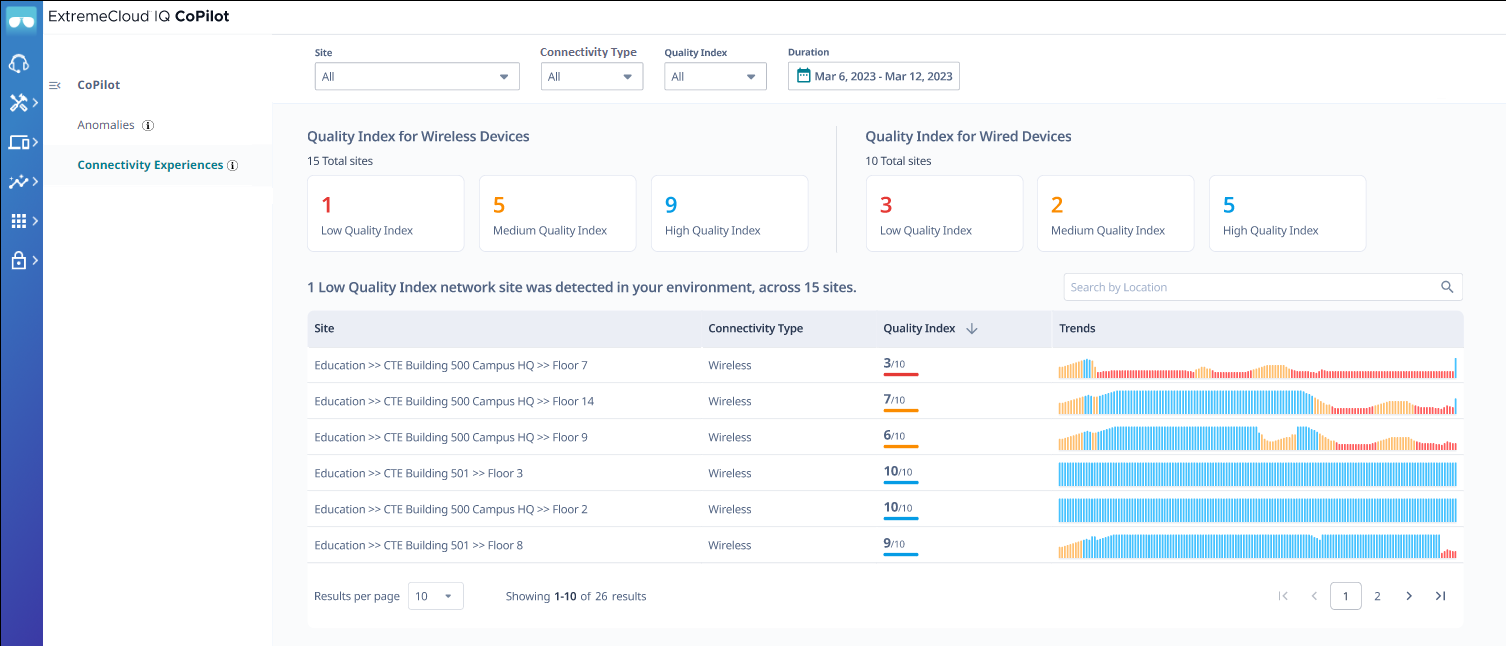
The table displays connection quality information for the previous 24 hours. Use the controls found at the top of the page to customize your view of the table:
- Site
- Display all sites (default)
or select a specific site from the menu. Start typing a site name to search
the menu for a particular site.
To return to the default view, select X.
- Connectivity Type
- Display all clients
(default), or select only wireless, or only wired clients.
To return to the default view, select X.
- Quality Index
- Select Low (1–5), Medium (6–8), or High (8–9). The table updates to display
the wired and wireless sites that match your selection.
To return to the default view, select X.
- Duration
- Select the time period for
which you want to display connection quality trends information. This
setting controls the Quality Index resolution:
When you select a duration of a week or less, the resolution is ten minutes. If you select a longer duration, the resolution is one hour.
- Search by Location
- Search for and display connection quality information for a site. Select X to return to the previous table view.
To sort the table results according to Site or Quality Index, hover
the mouse to the right of the corresponding column label, and select the ![]() . To change the sort order of the same column, select the
. To change the sort order of the same column, select the ![]() .
.

