Asset Category
For ExtremeLocation Essentials, an Asset is a physical device or item that your company wishes to track. It could be some device that is critical in nature and the absence of knowledge about its whereabouts has the potential to cause financial damage. It could be a device that is mobile and expensive to re-stock if lost.
ExtremeLocation Essentials enables you to track such critical or costly assets within your sites using BLE or using the device's Wi-Fi radio. The Asset Tracking and Management feature enables you to locate a tracked asset within your site. This feature also has an ability to raise alarms if your tracked asset moves out of its designated area or enters an area where it is prohibited to enter. It can also raise an alarm if the asset that you track is not seen within your site for a configured period of time.
ExtremeLocation Essentials enables you to track assets using the asset's own Wi-Fi radio or by using an external BLE beacon attached to the asset.
When using a BLE beacon to track an asset, you must onboard the BLE beacon, classify it as an asset, and then physically attach that BLE beacon to the asset that needs to be tracked. ExtremeLocation Essentials will then map the tracked BLE beacon, indicating the asset, on the floor map of the site.
If your asset has inbuilt Wi-Fi radio, then you can configure ExtremeLocation Essentials to track the MAC address of that asset's radio. ExtremeLocation Essentials will then map the tracked asset on the floor map of the site.
Assets must be classified into groups for ease of maintenance and applying policies on a group of devices. Once you have created your asset categories, they must be assigned to the sites where you need your asset tracked. Also, your asset's radio or the BLE beacon that is attached to your asset, must be included within this group.
Use the ![]() icon to view the Category
screen.
icon to view the Category
screen.
By default the Engagement Category screen displays. This screen displays a list of categories that you have defined for engaging with your visitors.
Select the Asset Category menu item from the list on the left of the screen. The Categories screen displays a list of all asset categories defined for your ExtremeLocation Essentials account.
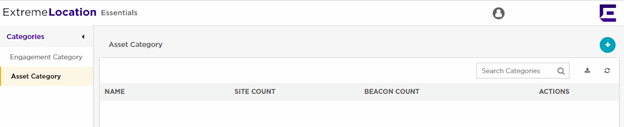
The Categories screen displays the following information:
| Field | Description |
|---|---|
| Name | Displays the name of the category. |
| Site Count | Displays the number of sites that have used this category. |
| Beacon Count | Displays the number of BLE beacons to which this category is assigned. |
| Actions | Lists the actions that can be performed on this category entry.
Select the |
Periodically use the ![]() button to refresh this screen manually.
button to refresh this screen manually.
Use the ![]() icon to download the categories listed in this
screen in a .csv
file.
icon to download the categories listed in this
screen in a .csv
file.

