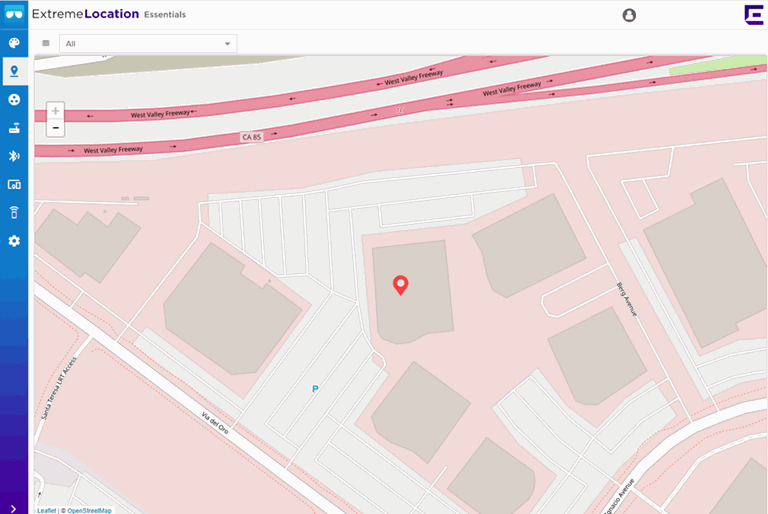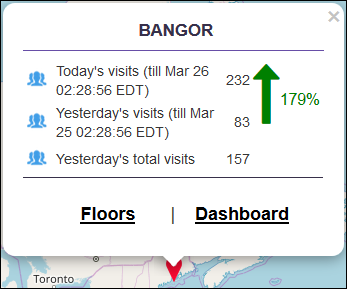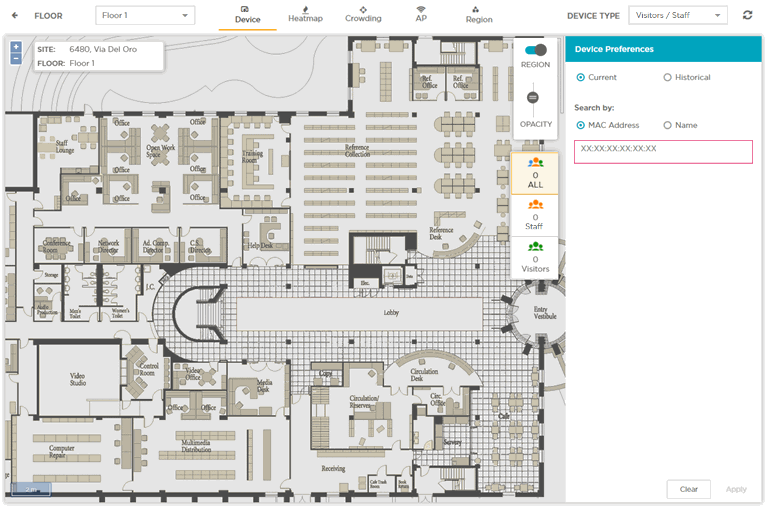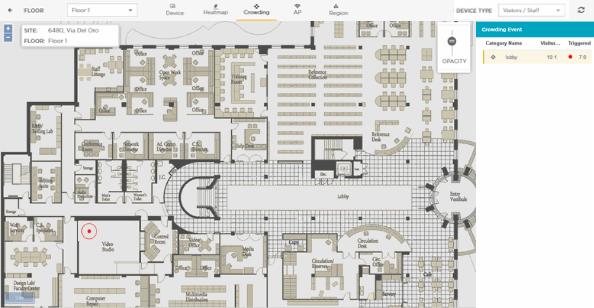Crowding View
The Crowding screen shows a visualization of crowding events by region on a floor plan.
Crowding events occur when the ratio of number of visitors to number of staff in a category or a zone exceeds the minimum threshold value configured for that category or globally at the site level.

Note
Global crowding configuration is set from the screen. This setting is overridden by the crowding setting at the Category level.
Note
The Crowding event is cleared when:
-
the ratio between the number of visitors to the number of staff goes below the configured setting.
-
the number of visitors to the category goes below the configured threshold as the visitors move away from the category.
When the time specified in the Event Time Out field under the screen elapses, the presence of this event is again polled for. If the event is cleared, then this alert is removed from the floor map.

Note
If a client's data is deleted in ExtremeCloud IQ, all configured, cached, Live, and Historical data related to that client is also deleted from ExtremeLocation Essentials.
Note
If Reset VIQ is selected in ExtremeCloud IQ, all configured data for locations, devices, and clients is cleared from ExtremeLocation Essentials. In addition, all cached, Live, and Historical data related to that VIQ is cleared from ExtremeLocation Essentials.To access the Crowding View: