Access Point Status
By default, the Access Points displays the live status of all access points (deployed or yet to be deployed) for all the sites managed by this ExtremeLocation Essentials account.

Note
If a client's data is deleted in ExtremeCloud IQ, all configured, cached, Live, and Historical data related to that client is also deleted from ExtremeLocation Essentials.-
Select the
 icon
from the menu on the left.
icon
from the menu on the left.
The Access Points screen displays.

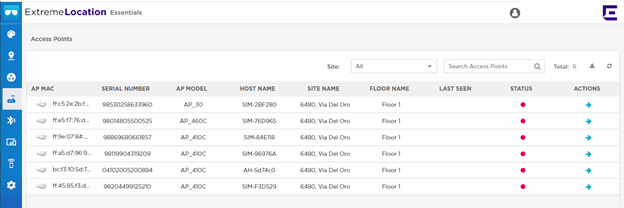
This screen displays detailed information and status of each access point that is added to this ExtremeLocation Essentials account. By default, all access points are displayed.
-
Select a
site from the Site drop-down list.
The screen refreshes to display the access point status for the selected site.
 Access Point Status for a Site
Access Point Status for a Site
-
Review the
data displayed on this screen to look for access points of
interest.
Field Description AP MAC This field displays the access point's MAC address. Serial Number This field displays the serial number of the access point. This field displays the serial number of the access point if available. AP Model This field displays the model name of the access point. If the model name is not provided, then this field is empty. Host Name This field displays the host name. Site Name This field displays the site where the access point is deployed. Floor Name This field displays the floor in which the access point is deployed. Last Seen This field displays the time this access point was last seen. Status This field displays the current status of the access point. A red dot indicates that the access point is offline. Actions Use the icons in this column to perform specific actions on the selected access point. You can remove the access point's association with the selected site. -
Use the
Search field to filter to the data of interest.
Enter a search string in this field.
Search terms are not case sensitive.The displayed data is automatically sorted based on the search string.
 Search Function
Search Function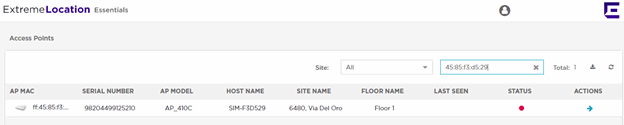
-
Occasionally use
 button to refresh data.
The data in this screen does not refresh automatically. The screen has to be manually refreshed to view the latest data.
button to refresh data.
The data in this screen does not refresh automatically. The screen has to be manually refreshed to view the latest data. -
Use the
 button to download the list
of access points to your local PC as a
button to download the list
of access points to your local PC as a .csv(comma separated value) file.
