Sites - Main Screen - Grid View
Use the ![]() button to launch the
Sites Grid View screen. This button is located
to the left of the Sites drop-down list at
the top left of the Sites screen.
button to launch the
Sites Grid View screen. This button is located
to the left of the Sites drop-down list at
the top left of the Sites screen.
The Sites Grid View displays all sites configured for the ExtremeLocation Essentials account as a list. This is provided as an ease of use feature. You can edit any site, launch its floor maps screen, and view its dashboard from within this screen.
To return to the map view, select the ![]() icon.
icon.
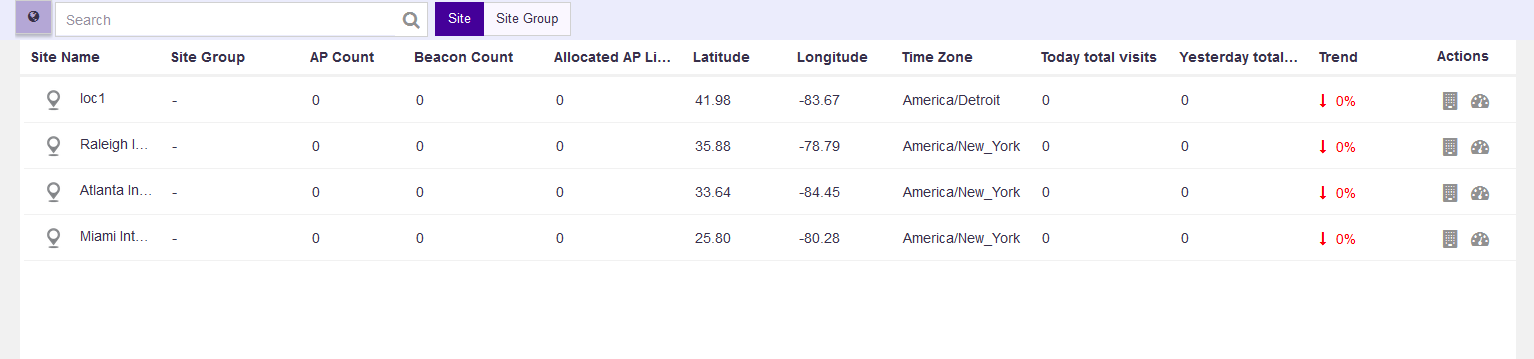
The following details are displayed for each site in this list:
| Field | Description |
|---|---|
| Site Name | Displays the name of the site. |
| Site Group | If this site is a part of a Site Group, then this field displays the name of the Site Group. |
| AP Count | Displays the number of access points assigned to this site. |
| Beacon Count | Displays the number of BLE beacons assigned to this site. |
| Allocated AP Licenses | Displays the number of access point licenses allocated to this site. |
| Latitude | Displays the location (latitude) of this site. |
| Longitude | Displays the location (longitude) of this site. |
| Time Zone | Displays the time zone in which this site is located. This is a calculated value based on the latitude and longitude of the site. |
| Today Total Visits | Displays the total visits to this site today. This value is calculated from 00:00 hours for the current day. |
| Yesterday Total Visits | Displays the total visits to this site yesterday. This value is calculated for the time 00:00 - 23:59 for the previous day. |
| Trend | Displays the trend for this site. When the number of visits have gone up with respect to the previous corresponding period, a green upward facing arrow is displayed. When the number of visits have gone down with respect to the previous corresponding period, a red downward facing arrow is displayed. The field also displays a numerical percentage (%) value of the swing in visits. This value is displayed in the same color as the trend arrow. |
| Actions | Displays a set of icons that indicate the
actions that can be performed on the site. The
following actions are available:
|
Site Groups
The Site Groups Grid View screen display a list of Site Groups configured for this ExtremeLocation Essentials account. Use Site Groups to group similar sites and use it to manage all the grouped sites as a single unit.
Use the Site Group button to view the list. The following information is displayed:
| Field | Description |
|---|---|
| Site Group Name | Displays the name of the Site Group. |
| Parent Site Group | Displays the name of the Site Group that is the parent of this Site Group. Use this field to create a hierarchy of Site Groups for your ExtremeLocation Essentials account. |
| Children Site Groups | Displays the names of the site groups that consider this Site Group as their parent. This establishes a hierarchy of Site Groups within your ExtremeLocation Essentials managed network. |
| Site | Displays the names of the sites that make up this Site Group. |
| Actions | Displays a set of icons that indicate the
actions that can be performed on the site. The
following actions are available:
|

