Common Tools
The Floor Map
view provides a set of tools to manage a floor on a site.

Note
A floor plan image is required for all ExtremeCloud IQ floors. ExtremeLocation Essentials does not recognize a floor without a floor plan image.The following tools are available in the Floor Map view:

- Select this icon to go back to the Sites view.
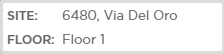
- This area displays the current site's name. It also displays the name of the currently selected floor on the site.

- Use the Floor drop-down to select a floor on the site.

- Select this icon to display the Device View. Use this to view client device activity and other related data.

- Select this icon to display a heat map for this floor. Use the heat map of this floor to view device concentration throughout the floor. You can then use this information to take business decisions.

- Select this icon to display crowding events in your ExtremeLocation Essentials managed network. Use this view to see which areas of your floor are crowded and take appropriate action to address the crowding.

- Select this icon to display the Access Point view. Use this view to manage access points, regions, and categories for this floor.

- Select this icon to display the Regions View from where you can manage your regions.

- Select this icon to display the traffic flow between regions. Specify a time period from the Duration drop-down.

- Use the Device Type drop-down to filter different devices types. This filter option is only available for the Devices and the Crowding screens.

- Use the Regions switch to show or hide the region boxes on the floor map.
-
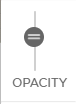
- Use the Opacity slider to set the opacity of the Floor Map.

- Use this icon to manually refresh the data being displayed.
