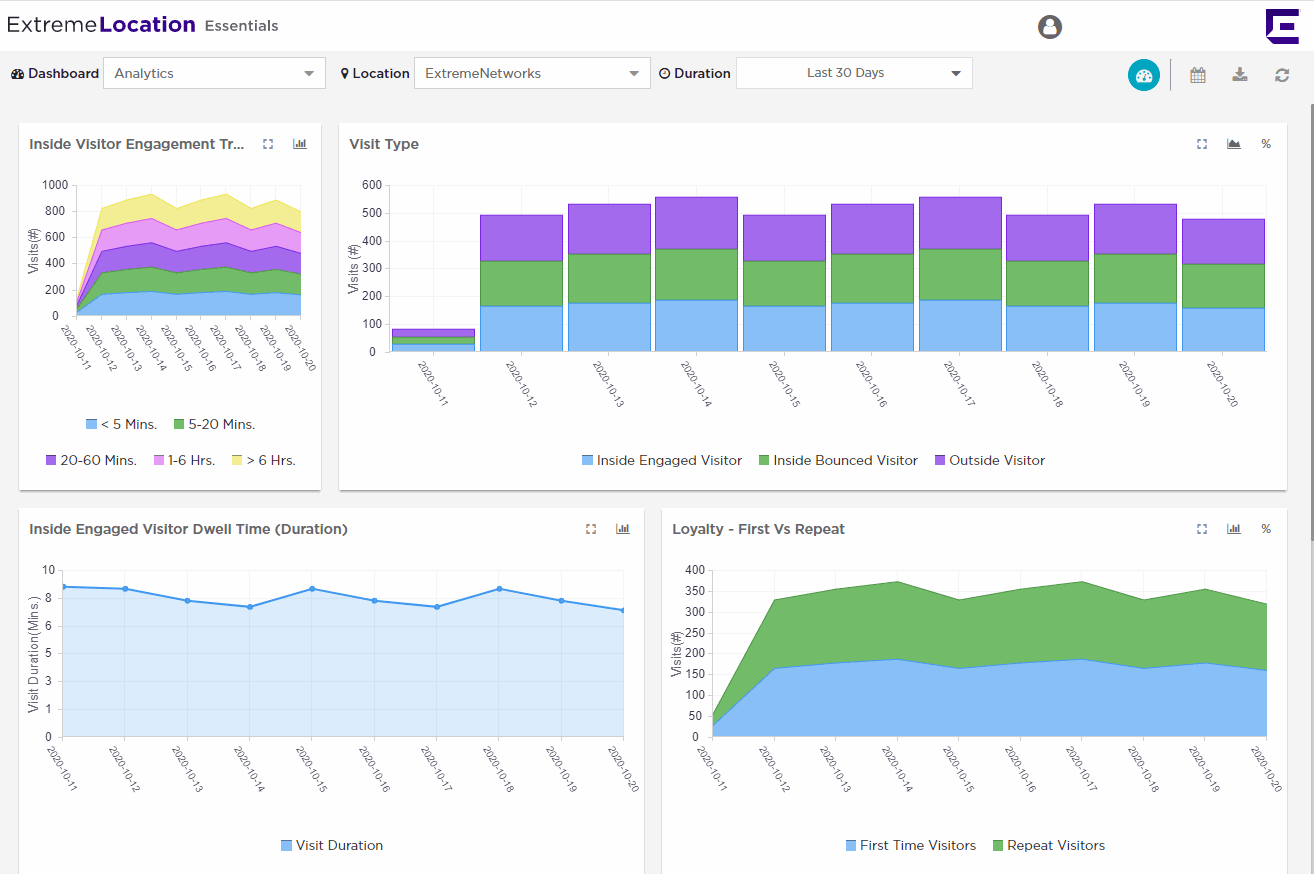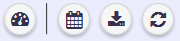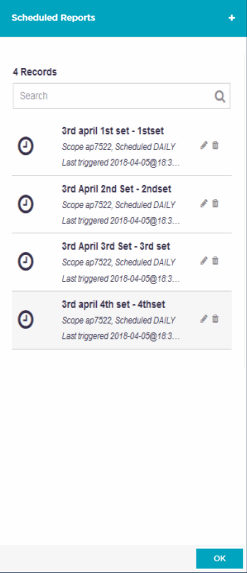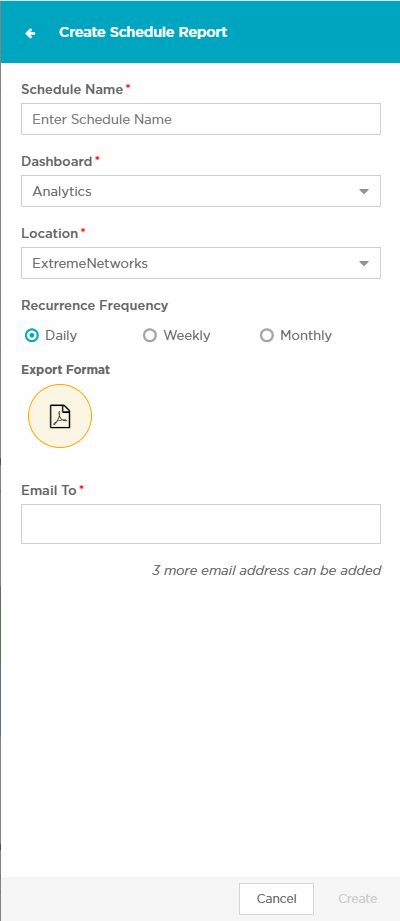Create a Scheduled Report

Note
If a client's data is deleted in ExtremeCloud IQ, all configured, cached, Live, and Historical data related to that client is also deleted from ExtremeLocation Essentials.
Note
If Reset VIQ is selected in ExtremeCloud IQ, all configured data for locations, devices, and clients is cleared from ExtremeLocation Essentials. In addition, all cached, Live, and Historical data related to that VIQ is cleared from ExtremeLocation Essentials.To create a scheduled report: