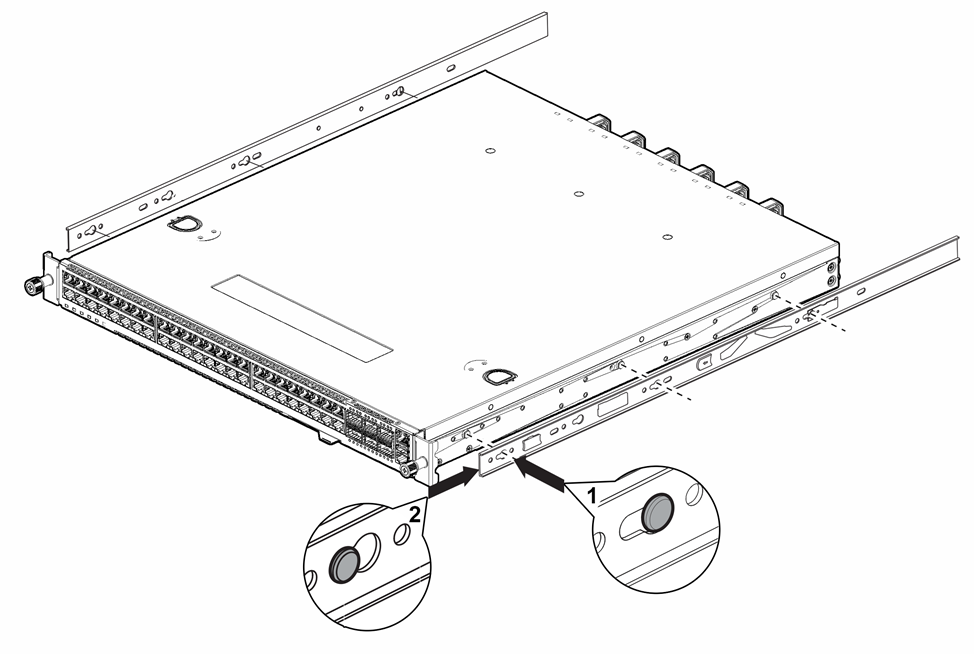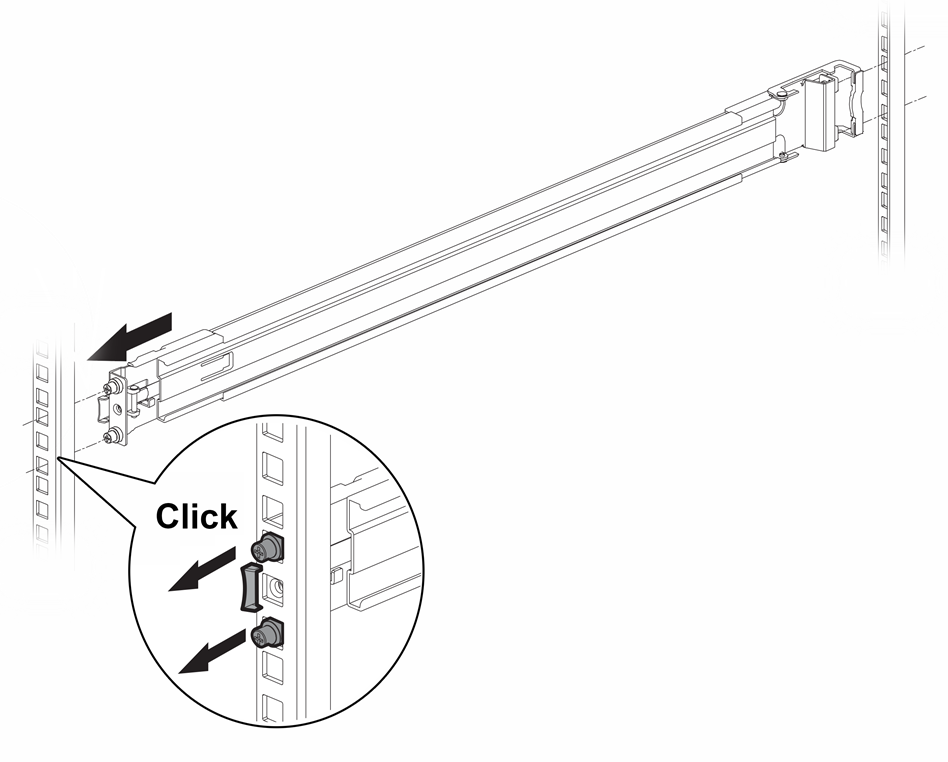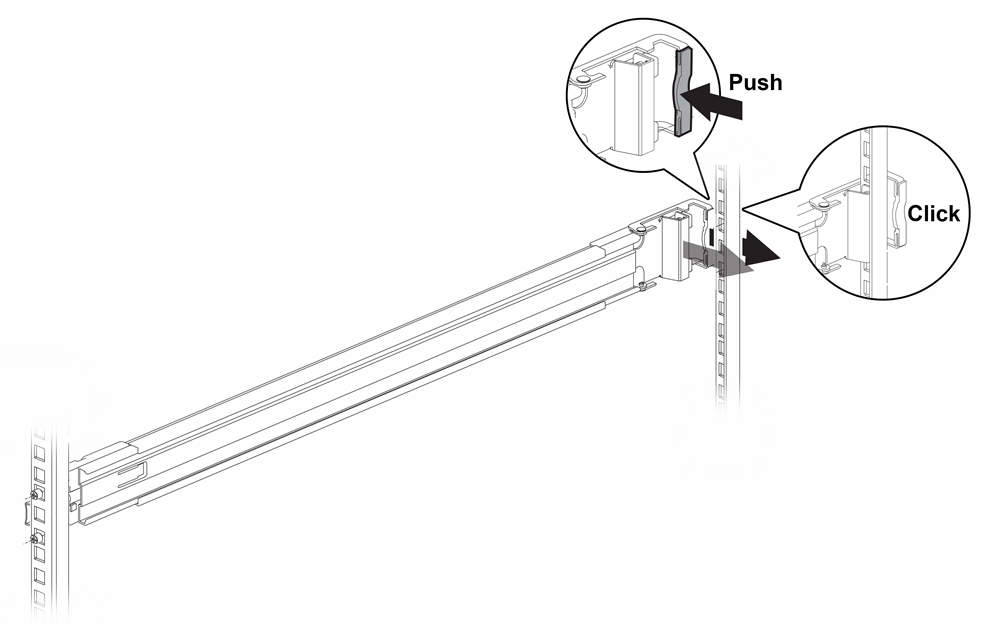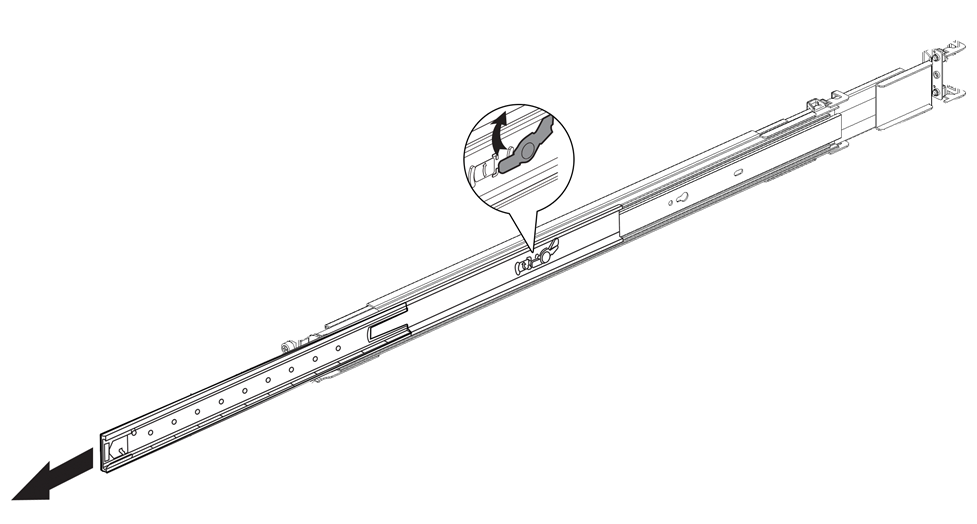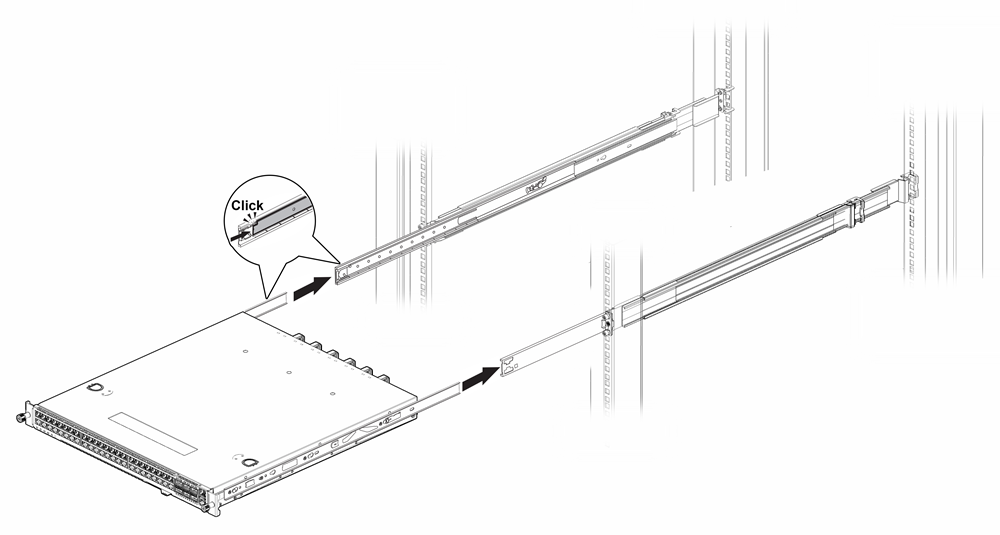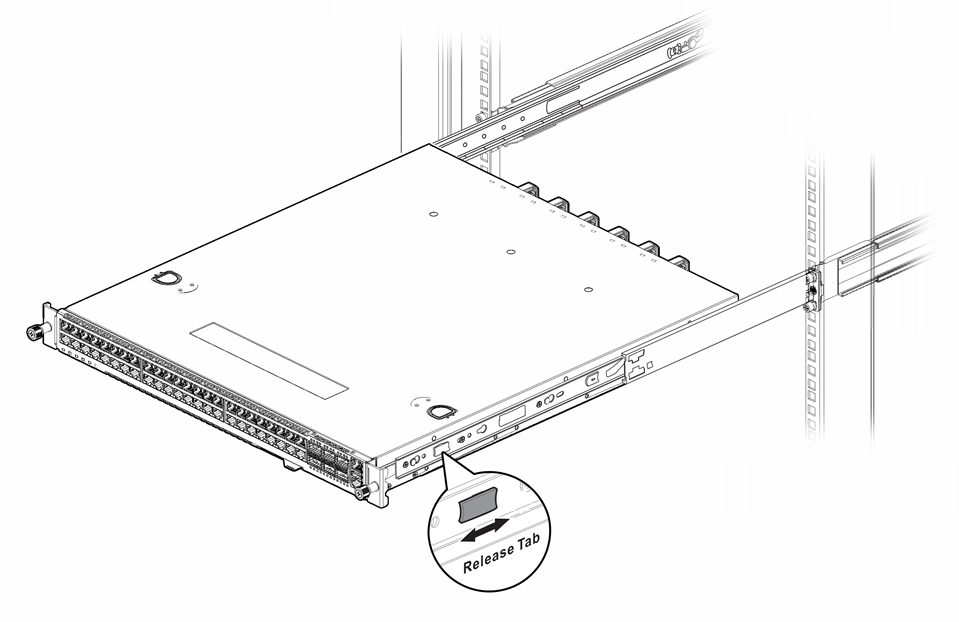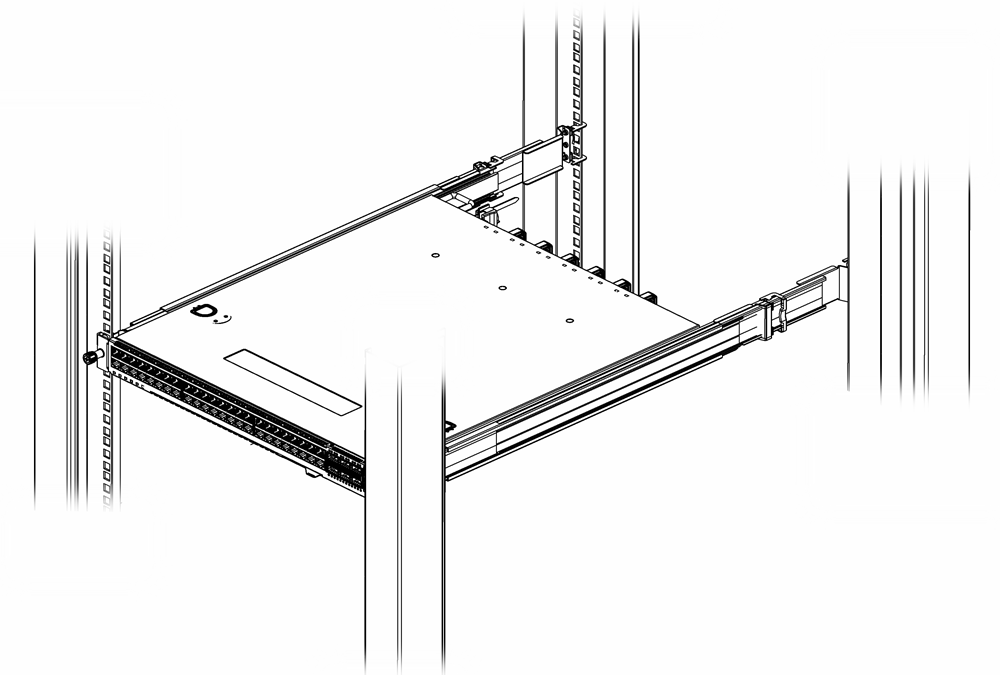Attaching the Switch to a Four-Post Rack
A four-post rack-mounting kit is included in the box with your switch. The kit
contains an instruction sheet, along with the following components:
- Two mounting brackets, known as inner member in the instruction sheet. These pieces attach directly to both sides of the switch housing.
- Two slider assemblies, one for each side of the switch. Each slider assembly consists of an outer piece that is secured to the rack and a sliding rail to which you will attach the corresponding mounting bracket. These pieces are known on the instruction sheet as the outer member and intermediate member.
- Mounting ears - Black rack ears with a thumb screw in the middle (2 count)
- Black mounting ear screws (4 count)
To attach your switch to a four-post rack, follow these steps:
If your switch comes with installed AC power supplies, skip to Turn on the Switch.
If your switch does not have an installed power supply, install one or two power supplies using the instructions in Installing Internal Power Supplies.