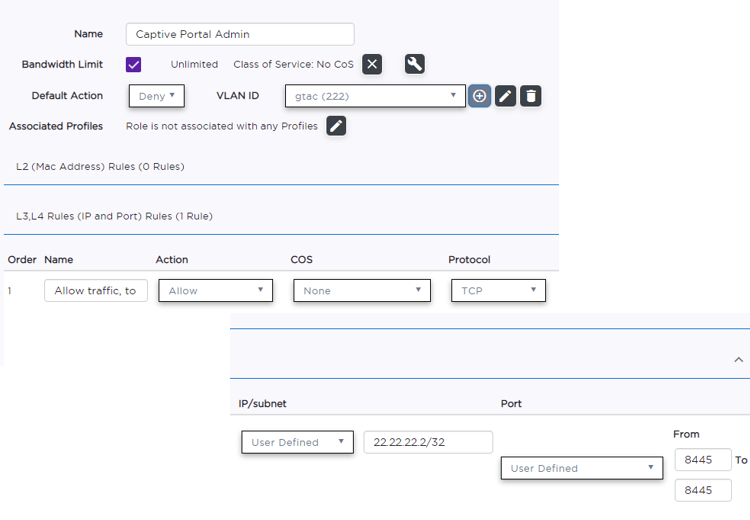Configure Admin Access Policy Role
Configure a Policy Role that allows Admin access to the captive portal Admin page using Port 8445. Role Parameter Settings describes each setting and provides an example value configured for the Captive Portal Admin Role.
- Go to Configure > Policy > Role > Add.
-
Configure the following Role settings:
Table 1. Role Parameter Settings Field Description Name Name of the Policy Role. Example: Captive Portal Admin Bandwidth Limit Select this option to allow unlimited bandwidth. Select  to set the Class
of Service value.
to set the Class
of Service value.Default Action Determines the access control default action. If you do not define policy rules for a role, the role's default action is applied to all traffic subject to that role. Policy Rules affect traffic that meets the filter criteria. Example: For Role Captive Portal Admin the Default Action is Deny. Deny packets that do not match a filter rule or deny packets when a filter rule does not exist.
When a packet does match the filter rule action Allow packet using the specified VLAN GTAC (222).
VLAN ID Policy roles default to the VLAN specified during network configuration. You can specify a unique VLAN here. Select  to add a new VLAN
option.
to add a new VLAN
option.Example: GTAC (222)
Associated Profile Indicates profiles that this role is associated with. In our example, Role is not associated with a Profile. Rules Specify the following L3 L4 Rule: Example: Allow traffic from IP/Subnet 22.222.2./32 through Port 8445.
 Admin Access Policy Rule Configured for Port 8445
Admin Access Policy Rule Configured for Port 8445