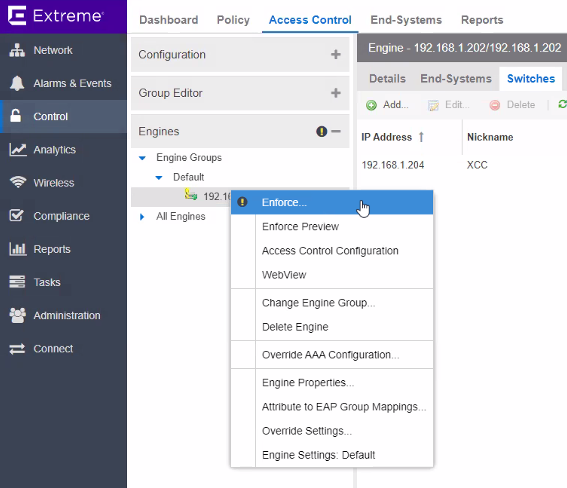Adding ExtremeCloud IQ Controller as a Switch to ExtremeCloud IQ - Site Engine
-
From ExtremeCloud IQ - Site
Engine, add a device
profile for ExtremeCloud IQ
Controller.
- To open the Add Profile window, go to Administration > Profiles > Add.
- Provide the Profile Name and SNMP Version and settings.
-
Select the CLI Credentials field and
configure the CLI credentials.
 Adding an Extreme Management Center Profile
Adding an Extreme Management Center Profile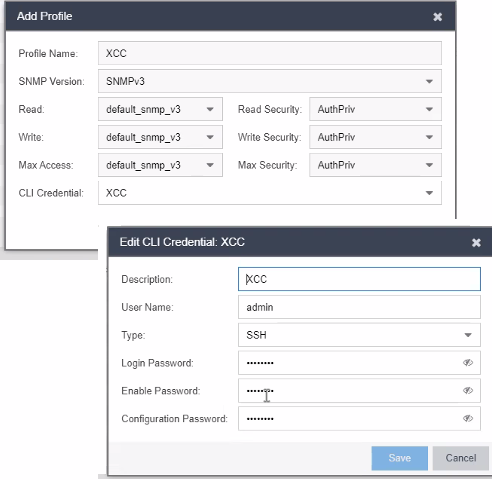

Note
You must add the ExtremeCloud IQ Controller password three times. Add the same password to the following fields:- Login Password
- Enable Password
- Configuration Password
-
Add the switch to Network Devices.
- Select Network > Devices.
- Right click World or the appropriate site object.
-
Select Add Device
 Add ExtremeCloud IQ Controller as a device in ExtremeCloud IQ - Site Engine
Add ExtremeCloud IQ Controller as a device in ExtremeCloud IQ - Site Engine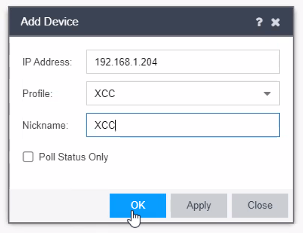
- Enter The IP address of ExtremeCloud IQ Controller.
- Select the profile that you created.
- Select OK.
-
Add the switch to your Access
Control Engine.
- Select Control > Access Control > Engines. From the All Engines panel, select the Engine.
- Select Switches > Add.
- From the Devices tree, select the newly added device.
 Add Switch - ExtremeCloud IQ Controller
Add Switch - ExtremeCloud IQ Controller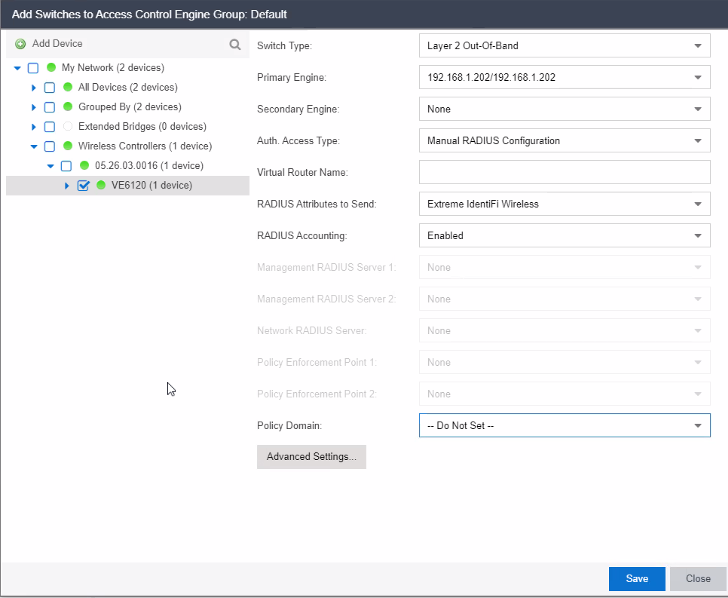
-
Configure ExtremeCloud IQ
Controller switch
attributes:
- Switch Type: Layer 2 Out-Of-Band
- Primary Engine: Select the Access Control Engine that you set as the RADIUS server for the network on the ExtremeCloud IQ Controller.
- Secondary Engine (if appropriate for your configuration)
- Edit Auth Access Type: Manual RADIUS Configuration
- Select the drop-down for RADIUS Attributes to Send and select New.
- Insert the following into the new attributes schema:
Filter-Id=%POLICY_NAME% Login-LAT-Port=%LOGIN_LAT_PORT% Service-Type=%MGMT_SERV_TYPE%
 New RADIUS Attribute for ExtremeCloud IQ Controller
New RADIUS Attribute for ExtremeCloud IQ Controller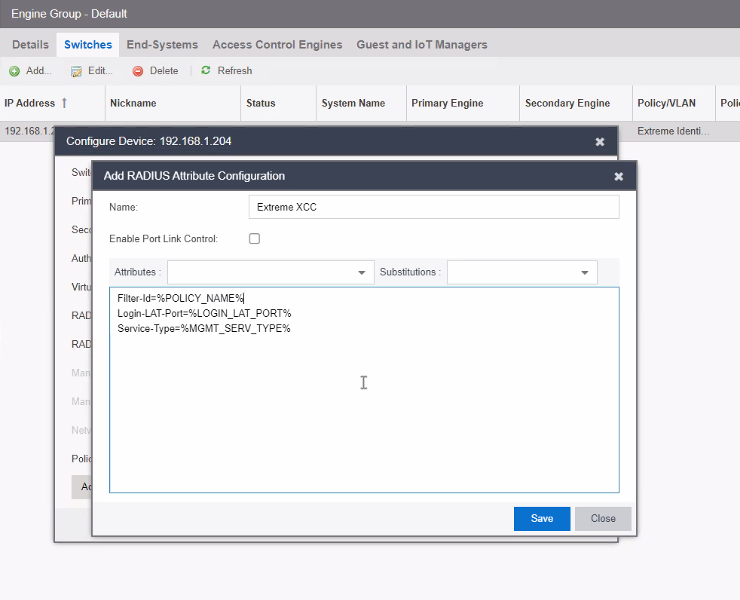
- Save the new attribute Schema as RADIUS attribute to send.
-
Set RADIUS accounting to Enabled.
 ExtremeCloud IQ Controller Switch Device Settings
ExtremeCloud IQ Controller Switch Device Settings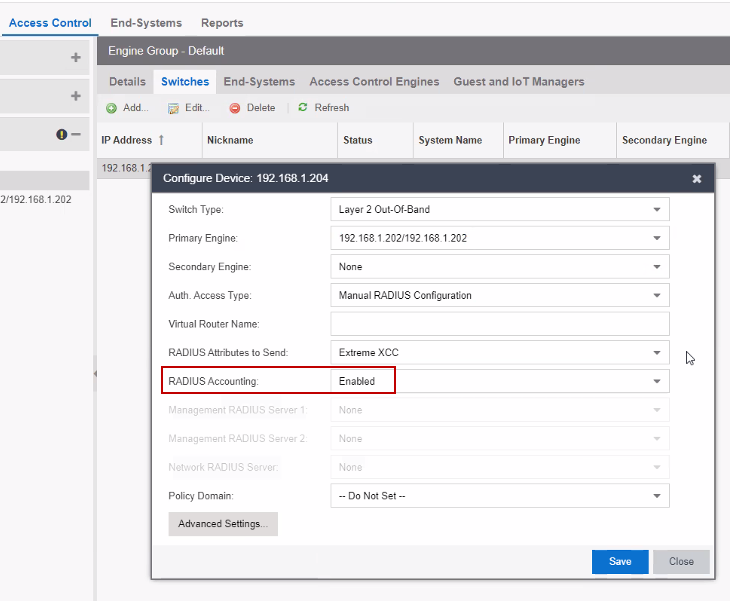
- Select Save.
-
Enforce the changes.
From the Engine Groups, right-click the IP address of ExtremeCloud IQ Controller. Then, select Enforce.
 Enforce Changes
Enforce Changes