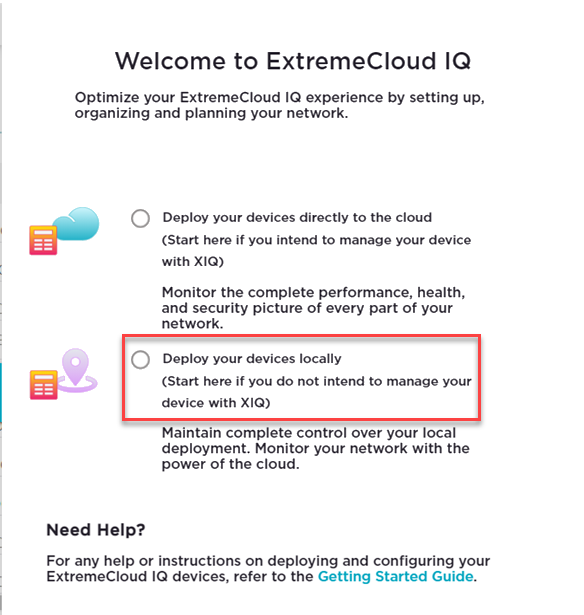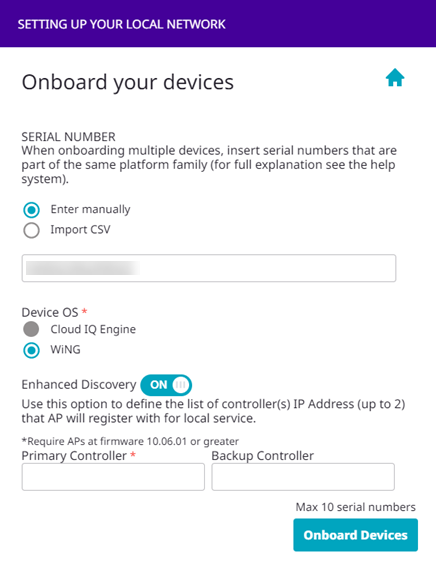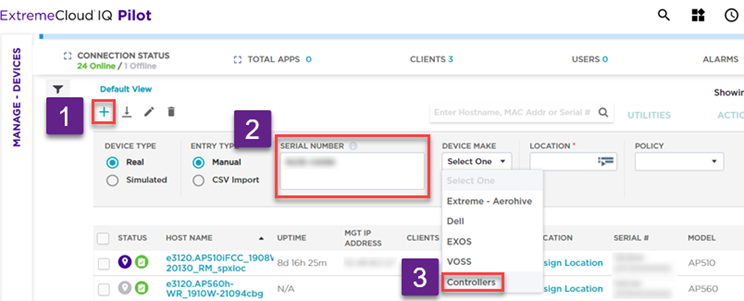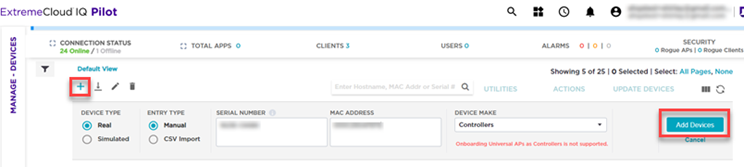Adding a Controller — Welcome Dialog
To onboard ExtremeCloud IQ Controller to ExtremeCloud IQ using the Welcome dialog, take the following steps:
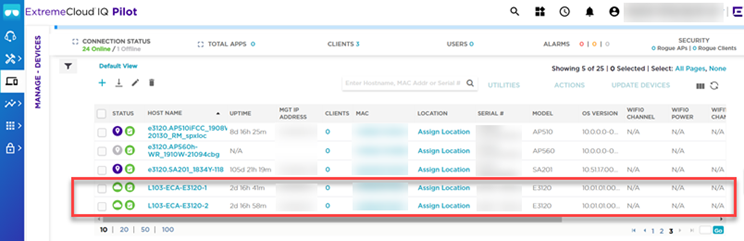
Enhanced Discovery is supported on AP3000. It requires ExtremeCloud IQ version 23.6.1 or greater. The following is an optional way to change the primary and backup controllers.
- Select the controller from the Managed Devices list.
- Select
- Enter the Primary Controller IP address or FQDN, and the Backup Controller IP address or FQDN.
- Select OK.