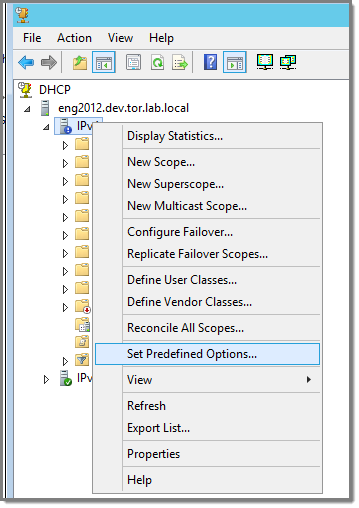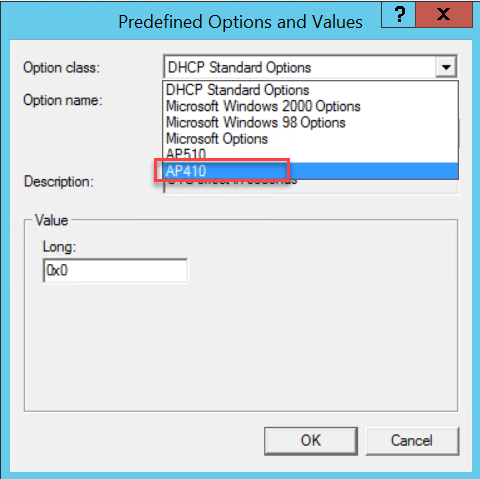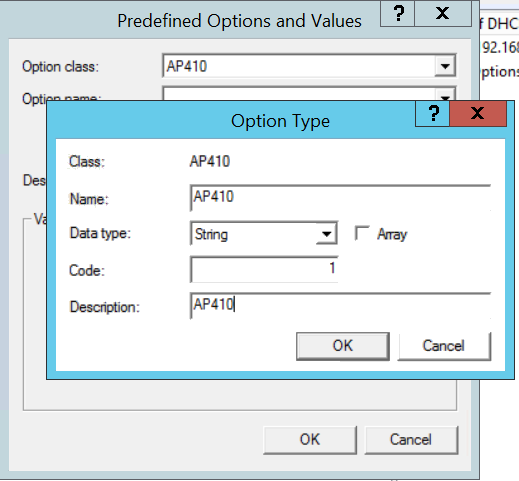Create Vendor Class
To create a vendor class using the Windows Server 2012 R2 DHCP, IPv4 server utility:
- Go to Start > Administrative Tool > DHCP.
-
In the DHCP Server Utility,
right-click the DHCP server icon and select Define Vendor
Classes.
You will create a new vendor class to program the DHCP server to recognize the VCI ExtremeWireless <AP model name>.
 Define Vendor Classes
Define Vendor Classes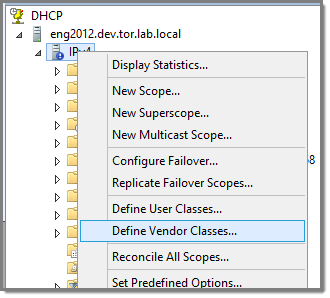 The DHCP Vendor Classes window displays.
The DHCP Vendor Classes window displays. DHCP Vendor Classes
DHCP Vendor Classes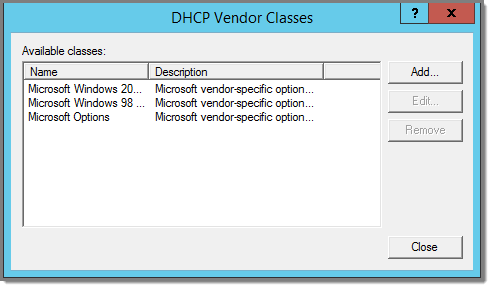
-
To create the new class,
select Add.
The New Class dialog displays.
- Provide a Display Name and Description for the vendor class.
-
Select the ASCII field and
type the VCI for the specific AP. For example, type AP410 for an
AP410i.
The ID and Binary values are populated.
 VCI AP410
VCI AP410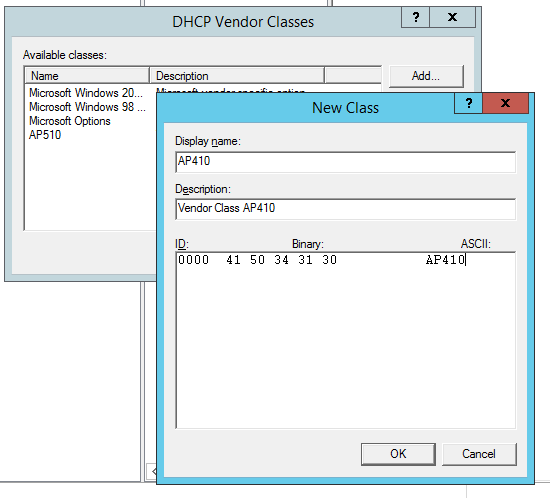
-
Select OK.
The new class is created.
 Vendor Classes
Vendor Classes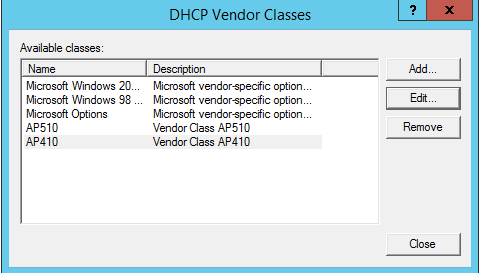
- Select Close.