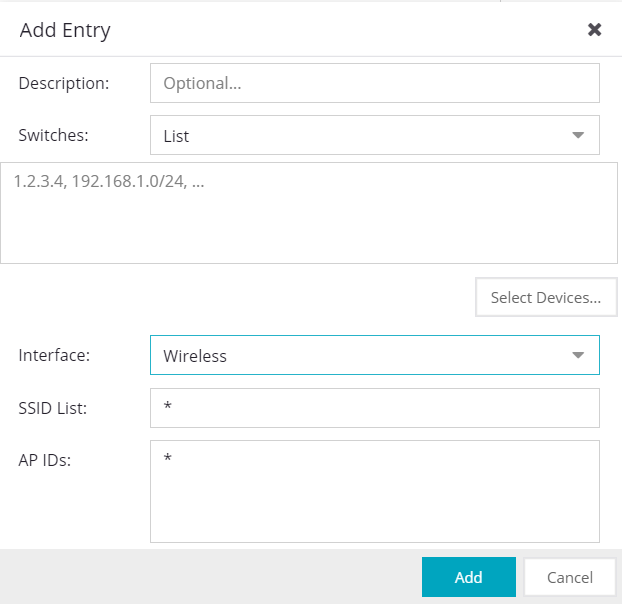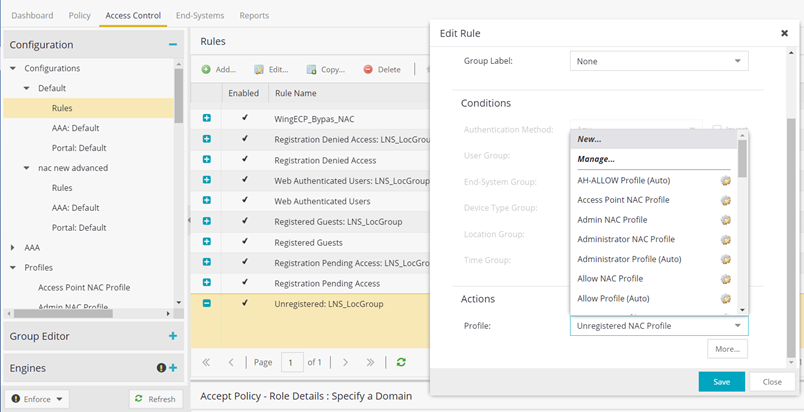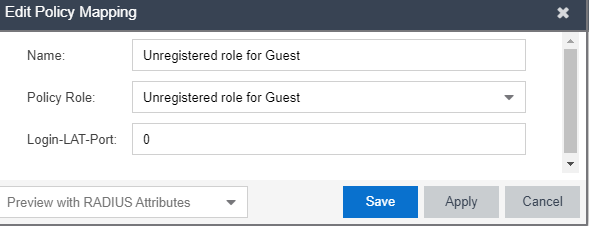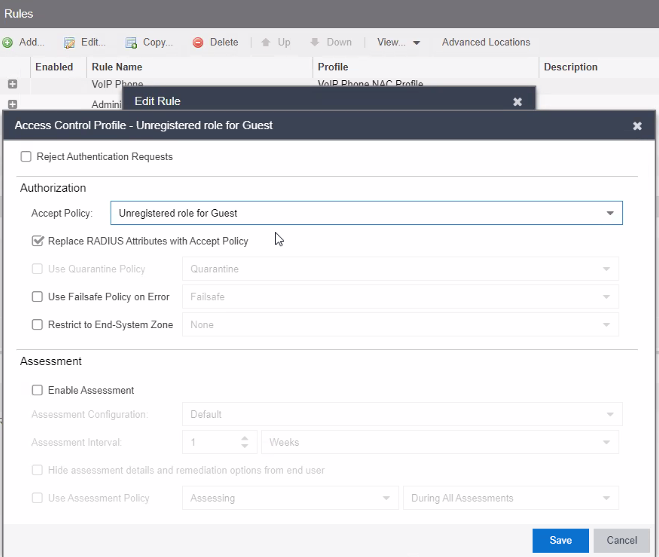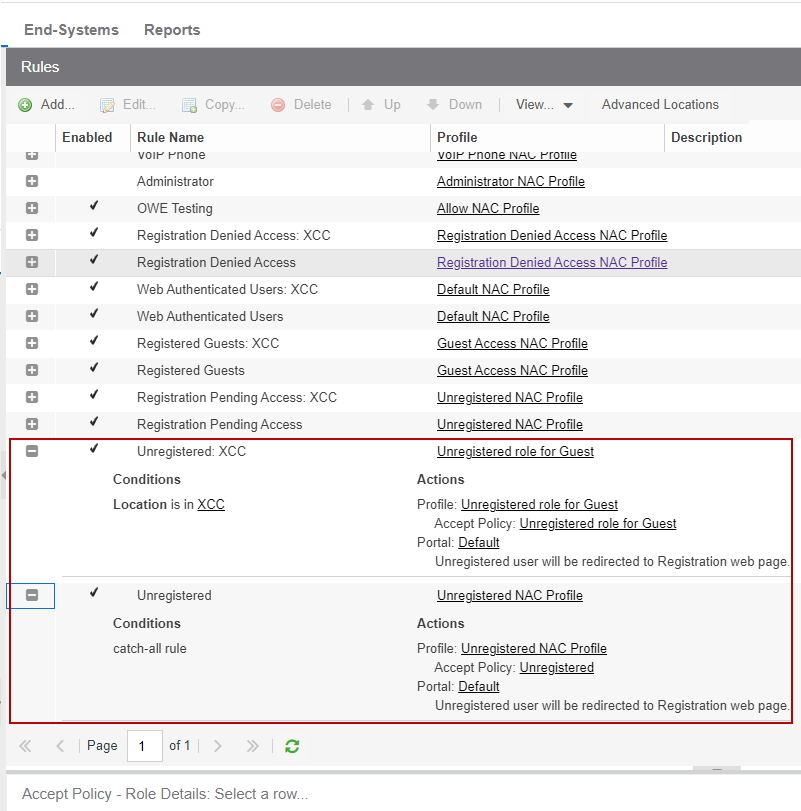Editing the ExtremeCloud IQ - Site Engine Profile for Policy and Location-Based Services
In this section, we outline how to configure Location-Based Services in ExtremeCloud IQ - Site Engine to create more than one mapping to an External Captive Portal. Multiple mappings are necessary when configuring ExtremeCloud IQ Controller side-by-side with other controllers in your network.
All policies/filter-ids sent from ExtremeCloud IQ - Site Engine to ExtremeCloud IQ Controller must also be configured in ExtremeCloud IQ Controller. If ExtremeCloud IQ Controller cannot correlate a filter-id to an existing policy in the ExtremeCloud IQ Controller roles database, the ExtremeCloud IQ Controller default authenticated roles are applied.
To enable Location Based Services ExtremeCloud IQ - Site Engine, take the following steps: