Configuring the ExtremeCloud IQ Controller as an NPS Client
- Select Start > Administrative Tools > Network Protocol Server.
- Expand RADIUS Clients and Servers, right-click RADIUS Clients, and then select New.
-
Configure the following parameters:
- Friendly name. Type the name that you want to assign to the ExtremeCloud IQ Controller
- Client address (IP or
DNS). Type the IP address of the ExtremeCloud IQ
Controller, and then
select Verify.
 Verify Address
Verify Address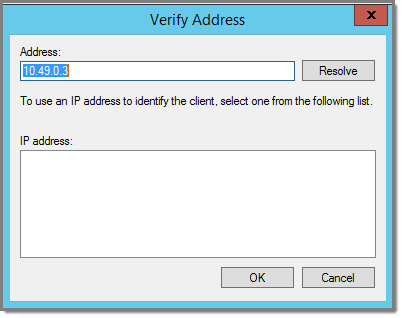
- Select
Resolve.
If the IP address is correct, it displays in the Search results text box.
- Select OK.
- Select
Resolve.
- Shared Secret. Select a Shared Secret Template
(Optional).You can opt to enter a Shared Secret manually or have NPS generate the Shared Secret.
- Manual. Type a password that both the NPS server and the ExtremeCloud IQ Controller will use to mutually authenticate. This password is case-sensitive. You can use alpha-numeric characters. You must configure the same shared secret password for the VNS .
- Generate. Select Generate to have NPS generate the password. Not all servers support long generated secrets.
- Select OK.
