Viewing Network Topology
To view network topology, on the left navigation bar, click
Topology. The Topology screen appears (see the following
figure).
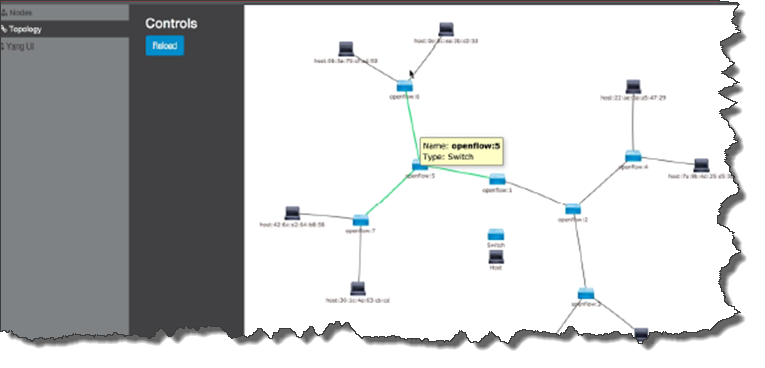

Note
You cannot add topology information on the Topology screen. Create the topology using the YANG UI. Topology information is stored in the database and appears on the Topology screen when switches connect to OneController using OpenFlow (see Using OpenFlow).Topology Screen
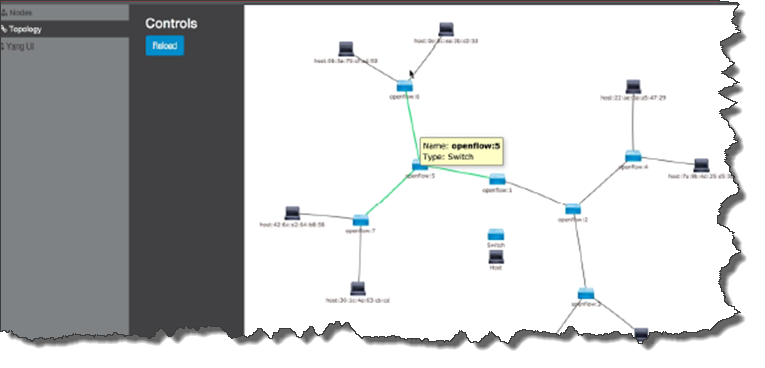
- Blue boxes = switches
- Black boxes = hosts
- lines = connections
- To view source and destination ports, pause the pointer over hosts, links, and switches.
- To zoom in or out, use the mouse wheel.
 Print
this page
Print
this page Email this topic
Email this topic Feedback
Feedback