Installing and Setting Up the OneC-A-600 Hardware Appliance
To install and set up the OneC-A-600:
- Unpack, mount, and connect the OneC-A-600 to power (see the OneC-A-600 Quick Reference, shipped in the box).
-
Perform the initial configuration (sets network
information, time/date, interfaces, log servers, and SNMP).
There are three ways to do this:
- Via serial port, and then run the command line wizard.
- Via management port using SSH, and then run the command line wizard.
- Via management port using HTTP, log on to OneController GUI, and then make change through the GUI setup wizard.
- Connect to the serial port with a computer (for location of serial port, see OneC-A-600 Quick Reference).
- Run a terminal emulation program (for example, PuTTY).
- Log on using: username = admin; password = abc123. The command line configuration wizard starts automatically to guide you through the configuration.
-
Connect to the management port with a
computer (for location of management port, see OneC-A-600 Quick Reference). Connector
type = RJ45; speed/serial port parameter setting = 115200 8N1.
Serial Port Console Pinout
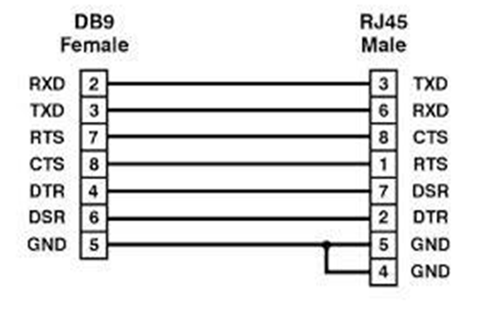
- Configure the computer's Ethernet port with a statically assigned, unused IP address in the 192.168.10.0/24 subnet.
- Connect using SSH to 192.168.10.1 (OneC-A-600's default IP address), and then log on using: username = admin; password = abc123. The command line configuration wizard starts automatically to guide you through the configuration.
- Connect to the management port with a computer (for location of management port, see OneC-A-600 Quick Reference).
- Configure the computer's Ethernet port with a statically assigned, unused IP address in the 192.168.10.0/24 subnet.
- Log on to the OneController GUI (see Logging On to the OneController GUI) using IP address 192.168.10.1 (OneC-A-600's default IP address).
- Use the OneController Setup menu to configure network information, time/date, etc. (see Changing System Settings).
-
Upgrade the pre-installed OneController software, if needed.
To ensure that you have the latest
version of the OneController software, compare the version installed on your
One-Controller-A-600 hardware appliance versus the latest version available on
the Extreme Networks website:
- If you are not already connected, log on to the OneController GUI (see Logging On to the OneController GUI) using IP address 192.168.10.1 (OneC-A-600's default IP address) or the IP address that you set in step 2.
- Check the currently installed version of the OneController software displayed in the Manufacturing Information report (see Viewing OneController Reports).
- Check the latest available version of the OneController software by going to https://extranet.extremenetworks.com/downloads/Pages/OneController.aspx, and then click the Software tab.
- If the pre-installed software is out of date, upgrade it (see Upgrading OneController).
 Print
this page
Print
this page Email this topic
Email this topic Feedback
Feedback