Creating User Accounts
To create user accounts:
-
On the left navigation bar, click System Configuration, and
then, on the menu bar, click Accounts.
The
Accounts screen appears (see the following figure).Accounts Screen
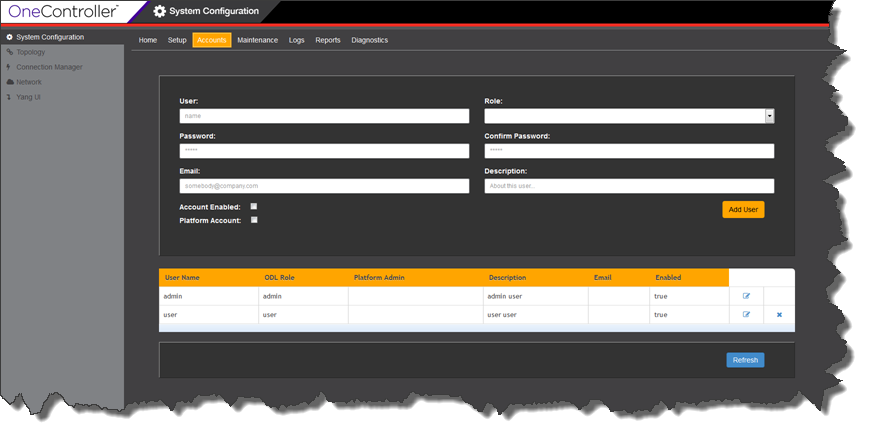
-
Enter information in the following fields:
Option Description User User's name (should be a userid compatible with Linux) Role - Admin—assigns administrator role to user.
- User—assigns user role to user.
Password Type the new user's password, and then type it again in Confirm Password box. Email User's email address Description User description Account Enabled Select to enable the account. You can temporarily disable an account by clearing this check box.
Platform Account Select to provide the user with a Linux account, which allows connecting to the OneC-A-600 hardware appliance using SSH.
The password for the Linux account is the same as the one set to access the OneController GUI (set in the Password box). This account is created in the/home directory and is added to the group "admin". - Click Add User. The new user appears in the table. You can also edit and delete existing user accounts (see Modifying User Accounts and Deleting User Accounts).
 Print
this page
Print
this page Email this topic
Email this topic Feedback
Feedback