Backing Up Configurations and Logs
If a backup is scheduled, its next occurrence appears next to Next Backup (see Maintenance—Backup Screen). You can delete backup schedules (see Deleting Backup Schedules). Backup files appear on the Restore page (see Restoring Configurations).
To create backup files:
-
On the left navigation bar, click System Configuration, and
then, on the menu bar, click Maintenance.
The Maintenance System screen
appears (see the following figure).Maintenance—System Screen
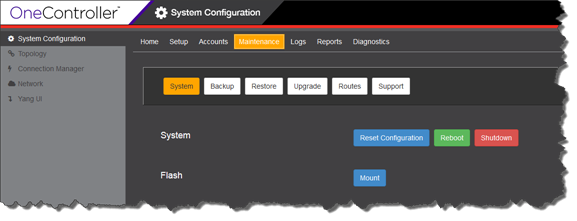
-
Click Backup.
The Maintenance Backup screen
appears (see the following figure).Maintenance—Backup Screen
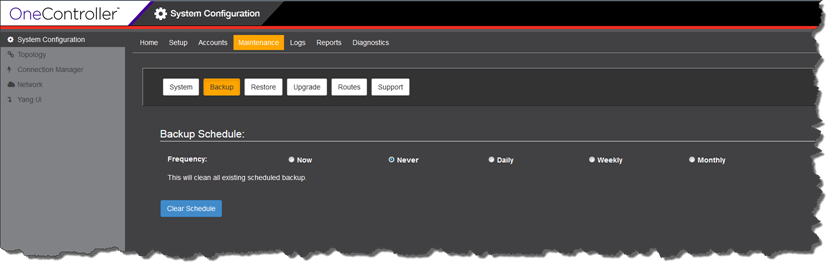
-
Select a scheduled frequency:
Frequency Description Now Starts the backup immediately. Daily Schedules a recurring daily backup. Select:- Every day—seven days a week
- Every weekday—five days a week (Monday–Friday)
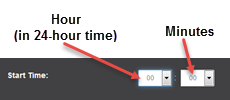
Weekly Schedules recurring weekly backups. Select day(s) of the week for the backup to occur:

, and then Start Time
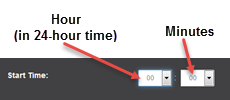
Monthly Schedules recurring monthly backups. Select the day of the month for the backup in the Day of Month list, and then Start Time
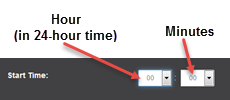
-
For daily, weekly, and monthly scheduled backups, under Backup
Options, select the location to backup the files to in the
Select Where to Back up list:
- Flash—To a USB portable drive. You must mount the USB drive first (see Connecting USB Portable Drives to OneController).
- Local—On the same hardware that hosts OneController in /var/controller/images/bu_restore.
- Remote—To a remote device:
-
To move the backup file to a remote file
server or desktop, select a supported protocol in the Protocol list:
- ftp
- scp
- http
- Enter the IP address or host name for the remote device in the Server box.
- Enter your logon credentials for the remote device in the User ID and Password boxes. Re-enter your password in the Confirm box.
- Enter the location to copy the backup files to in the Directory box (in the form "\\top level folder name\folder name" for example). If the file is in the root directory, you can leave this blank.
-
Click:
- Start (if you selected Now for an immediate backup)
- Schedule (if you selected Daily, Weekly, or Monthly.
 Print
this page
Print
this page Email this topic
Email this topic Feedback
Feedback