Copying Backup Files to Remote Location
To copy backup files to a remote location:
-
On the left navigation bar, click System Configuration, and
then, on the menu bar, click Maintenance.
The Maintenance System screen
appears (see the following figure).Maintenance—System Screen
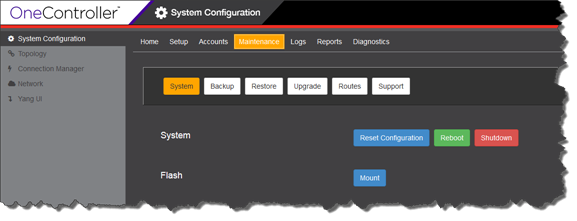
-
Click Restore.
The Restore screen appears
(see the following figure).Maintenance—Restore Screen
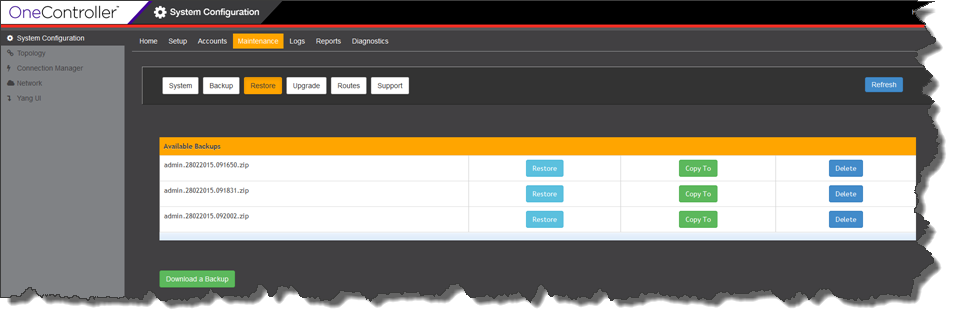
-
Under Available Backups for the
desired backup files, click Copy
To.
The Copy To dialog box appears
(see the following figure).Copy To Dialog Box
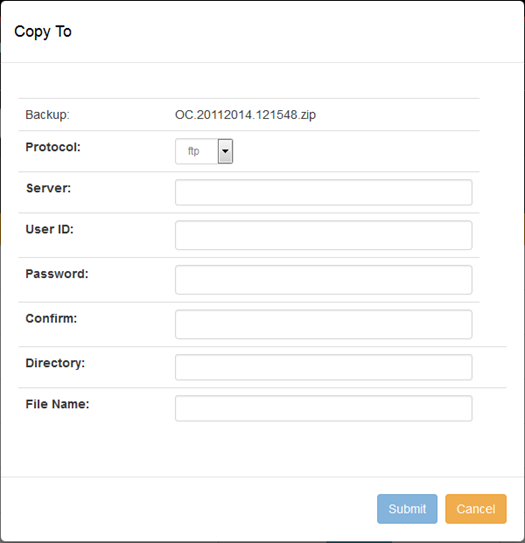
-
For transmitting the files, select the protocol in the
Protocol list:
- ftp
- scp
- http
- Enter the IP address or host name for the server that you are copying to in the Server box.
- Enter your logon credentials for the server that you are copying to in the User ID and Password boxes. Re-enter your password in the Confirm box.
- Enter the location to copy the backup files to in the Directory box (in the form "\\top level folder name\folder name").
- Enter the name of the backup file in the File Name box.
- Click Submit.
 Print
this page
Print
this page Email this topic
Email this topic Feedback
Feedback