Restoring Configurations
To restore backed up configurations (see Backing Up Configurations and Logs):
-
On the left navigation bar, click System Configuration, and
then, on the menu bar, click Maintenance.
The Maintenance System screen
appears (see the following figure).Maintenance—System Screen
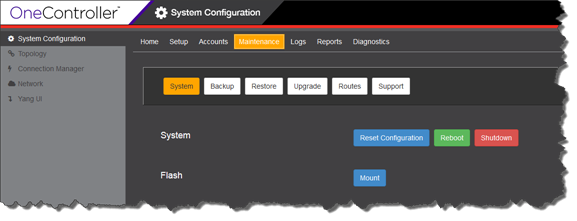
-
Click Restore.
The Restore screen appears
(see the following figure).Maintenance—Restore Screen
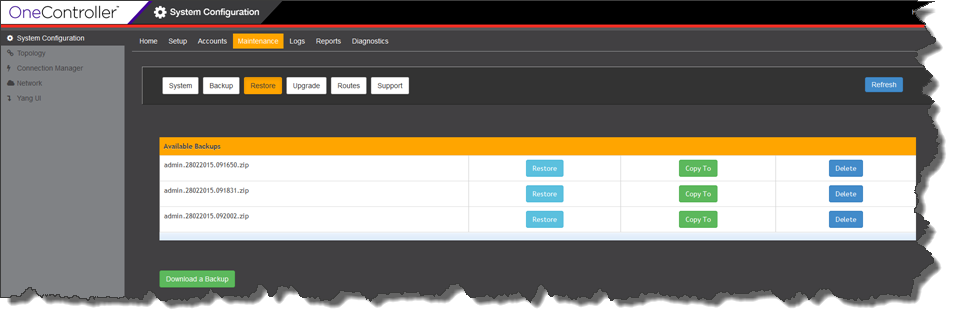
-
If the backup configuration file is located on a remote server, you must first
download it locally:
-
Click Download a
Backup.
The Copy To dialog box
appears (see the following figure).Copy From Dialog Box
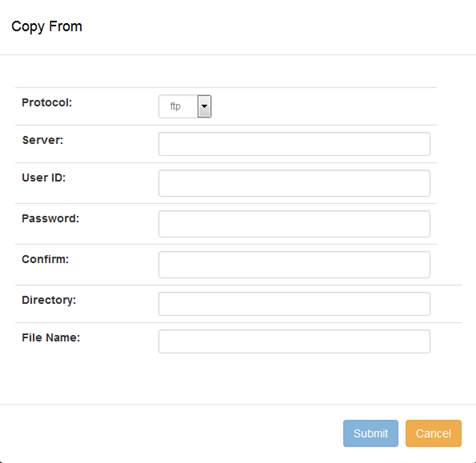
-
For the type of remote server, select the
appropriate protocol in the Protocol list:
- ftp
- scp
- http
- Enter the IP address or host name for the server that you are copying from in the Server box.
- Enter your logon credentials for the server that you are copying from in the User ID and Password boxes. Re-enter your password in the Confirm box.
- Enter the location to copy the backup files from in the Directory box (in the form "\\top level folder name\folder name").
- Enter the name of the backup file in the File Name box.
- Click Submit. The backup file now appears in the Available Backups table.
-
Click Download a
Backup.
The Copy To dialog box
appears (see the following figure).
- Under Available Backups for the desired backup file, click Restore. When prompted to confirm your selection, click Yes.
 Print
this page
Print
this page Email this topic
Email this topic Feedback
Feedback