Adding/Editing Network Group Alias
About this task
You can add a new network group alias, or edit an existing alias.
Procedure
- Select Edit to modify the attributes of an existing policy or Delete to remove obsolete policies from the list of those available. Select Add to create a new network group alias. Select Copy to copy an existing policy or Rename to rename an existing policy.
-
If adding a new network group
alias, provide it a name of up to 32 characters.

Note
The network group alias name always starts with a dollar sign ($).
 RF Domain - Network Group Alias Add screen
RF Domain - Network Group Alias Add screen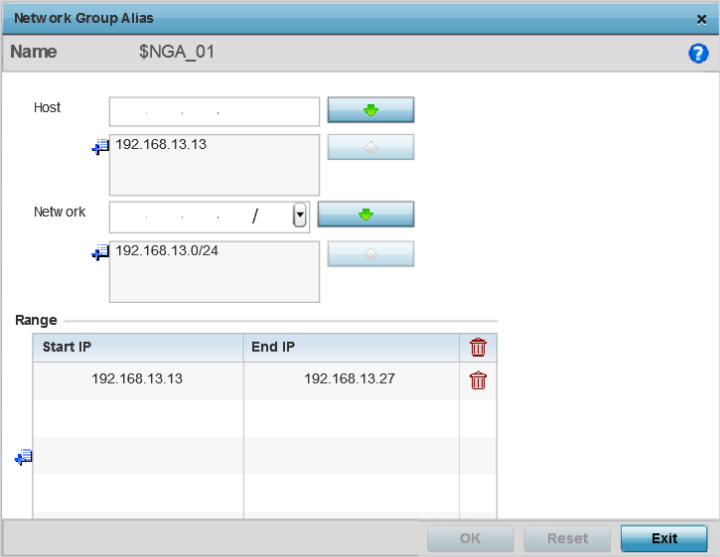
-
Define the following network
group alias parameters:
Host
Specify the host IP address. You can add up to eight IP addresses supporting network aliasing. Select the down arrow to add the IP address to the table.
Network
Specify the netmask for up to eight IP addresses supporting network aliasing. Subnets can improve network security and performance by organizing hosts into logical groups. Applying the subnet mask to an IP address separates the address into a host address and an extended network address. Select the down arrow to add the mask to the table.
- Within the Range table, use the + Add Row button to specify the Start IP address and End IP address for the alias range or double-click on an existing alias range entry to edit it.
- Select OK when completed to update the network group alias rules. Select Reset to revert the screen back to its last saved configuration.


