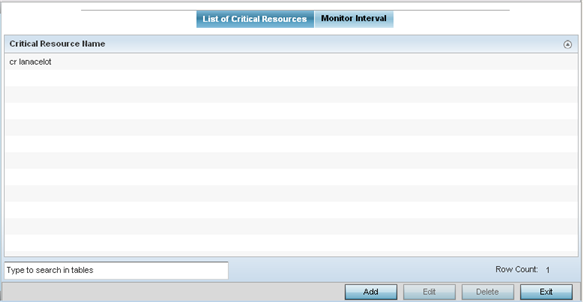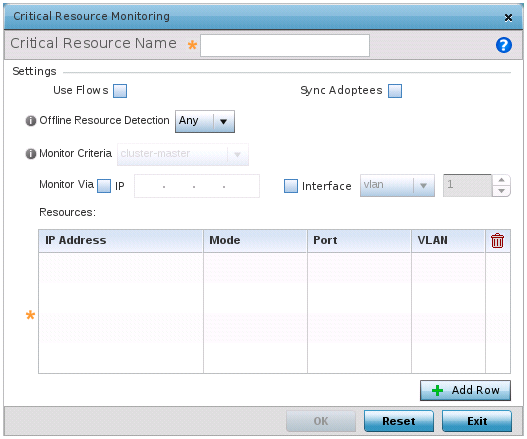Profile Overrides - List of Critical Resources
About this task
Critical resources are device IP addresses or interface destinations on the network inter-operated as critical to the health of the network. The critical resource feature allows for the continuous monitoring of these addresses. A critical resource, if not available, can result in the network suffering performance degradation. A critical resource can be a gateway, a AAA server, a WAN interface, or any hardware or service on which the stability of the network depends. Critical resources are pinged regularly by the access point. If there is a connectivity issue, an event is generated stating a critical resource is unavailable. By default, no critical resource policy is enabled, and one needs to be created and implemented.
Critical resources can be monitored directly through the interfaces on which they are discovered. For example, a critical resource on the same subnet as the access point can be monitored by its IP address. However, a critical resource located on a VLAN must continue to monitored on that VLAN.
Critical resources configured for access point profiles, can be overridden at the device level. To override an access point profile's critical resource configuration: