Wired 802.1x Configuration
About this task
802.1X provides administrators secure, identity based access control as another data protection option to utilize with a device profile.
802.1X is an IEEE standard for media-level (Layer 2) access control, offering the capability to permit or deny network connectivity based on the identity of the user or device.
To configure the Wired 802.1x settings:
Procedure
-
Go to Configuration →
Devices → Device Overrides.
The Device Overrides screen displays. This screen lists devices within the managed network.
-
Select an access point.
The selected access point's configuration menu displays, with the Basic configuration screen selected by default.
-
Select Wired 802.1x.
The Wired 802.1X Settings configuration screen displays.
 Device Overrides - Wired 802.1X Settings Screen
Device Overrides - Wired 802.1X Settings Screen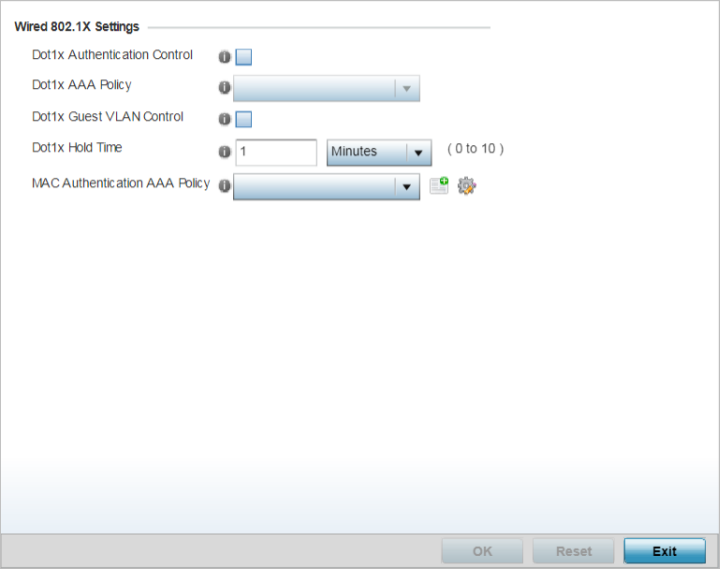
-
Set the following Wired 802.1x
Settings:
Dot1x Authentication Control
Select this option to globally enable 802.1x authentication for the access point. This setting is disabled by default.
Dot1x AAA Policy
Use the drop-down menu to select an AAA policy to associate with the wired 802.1x traffic. If a suitable AAA policy does not exist, click the Create icon to create a new policy or the Edit icon to modify an existing policy.
Dot1x Guest VLAN Control
Select this option to globally enable 802.1x guest VLANs for the selected device. This setting is disabled by default.
Dot1x Hold Time
Set a hold time value (after the last hello packet) in either Seconds (0 - 600) or Minutes (0 - 10). When exceeded, the controller‘s 802.1X enabled port and its destination end-point connection is defined as lost and the connection must be re-established.
MAC Authentication AAA Policy
Use the drop-down menu to select an AAA authentication policy for MAC address authentication. If a suitable MAC AAA policy does not exist, click the Create icon to create a new policy or the Edit icon to modify an existing policy.
-
Select OK to save the changes to the 802.1x override
configuration.
Select Reset to revert to the last saved configuration.


