AP Network Default Routes
About this task
In an IPv6 supported environment unicast routing is always enabled. A controller or service platform routes IPv6 formatted traffic between interfaces as long as the interfaces are enabled for IPv6 and ACLs allow IPv6 formatted traffic. However, an administrator can add a default routes as needed.
Static routes are manually configured. They work fine in simple networks. However, static routes with topology changes require an administrator to manually configure and modify the corresponding route revisions. Default routes are useful, as they forward packets that match no specific routes in the routing table.
To view access point's default routes:
Procedure
- Select the Statistics menu from the Web UI.
-
Expand the System node from the
navigation pane (on the left-hand side of the screen).
The System node expands to display the RF Domains created within the managed network.
-
Expand an RF Domain node, and select
one of it's connected access points.
The Access Point's statistics menu displays in the right-hand side of the screen, with the Health tab selected by default.
- Expand the Network menu from the left-hand side of the UI.
-
Select Route
Entries.
The Statistics > AP > Network > IPv4 Default Routes screen is displayed.

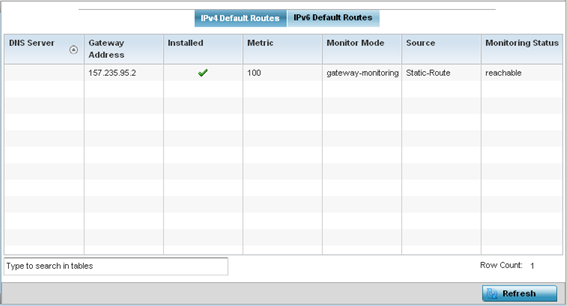 The IPv4 Default Routes screen provides the following information:
The IPv4 Default Routes screen provides the following information:DNS Server Lists the address of the DNS server providing IPv4 formatted address assignments on behalf of the access point. Gateway Lists the IP address of the gateway resource used with the listed route. Installed A green checkmark defines the listed route as currently installed on the access point. A red X defines the route as not currently installed and utilized. Metric The metric (or cost) could be the distance of a router (round-trip time), link throughput or link availability. Monitor Mode Displays where in the network the route is monitored for utilization status. Source Lists whether the route is static or an administrator defined default route. Static routes are manually configured. Static routes work adequately in simple networks. However, static routes with topology changes require an administrator to manually configure and modify the corresponding route revisions. Default routes are useful, as they forward packets that match no specific routes in the routing table. Monitoring Status Lists whether the defined IPv4 route is currently reachable on the access point managed network. If not, perhaps a topology change has occurred to a static route requiring a default route be utilized. -
Select the IPv6 Default
Routes tab to review default route availabilities for IPv6
formatted traffic.
The Statistics > AP > Network > IPv6 Default Routes stats is displayed by default in the right-hand pane.

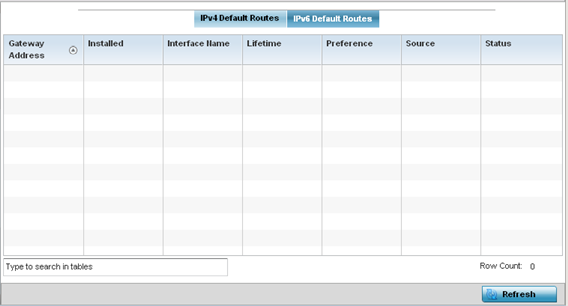
Gateway Address Lists the IP address of the gateway resource used with the listed route. Installed A green checkmark defines the listed IPv6 default route as currently installed on the access point. A red X defines the route as not currently installed and utilized. Interface Name Displays the interface on which the IPv6 default route is being utilized. Lifetime Lists the lifetime representing the valid usability of the default IPv6 route. Preference Displays the administrator defined IPv6 preferred route for IPv6 traffic. Source Lists whether the route is static or an administrator defined default route. Static routes are manually configured. Static routes work adequately in simple networks. However, static routes with topology changes require an administrator to manually configure and modify the corresponding route revisions. Default routes are useful, as they forward packets that match no specific routes in the routing table. Status Lists whether the defined IPv6 route is currently reachable on the access point managed network. If not, perhaps a topology change has occurred to a static route requiring a default route be utilized. - Select Refresh to update the display to the latest values.


