Profile Overrides - Management Firmware
About this task
To override the access point profile's firmware upgrade settings:
Procedure
-
Select Management →
Firmware.
The management Firmware upgrade setting configuration screen displays.
 Management - Firmware Upgrade Configuration Screen
Management - Firmware Upgrade Configuration Screen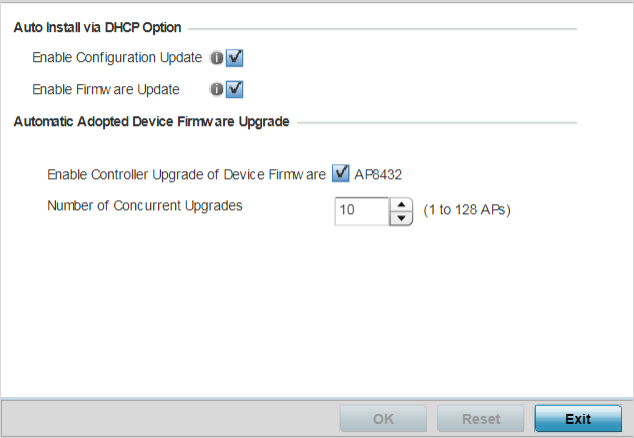
-
Refer to the Auto Install via DHCP
Option field to configure automatic configuration file and
firmware updates.
Enable Configuration Update
Select this option to enable automatic configuration file updates for the controller profile from a location external to the access point.
Enable Firmware Update
Select this option to enable automatic firmware updates for this profile from a user-defined remote location. This value is disabled by default.
-
In the Automatic Adopted Device
Firmware Upgrade section, define an automatic firmware upgrade
from a local file.
Enable Controller Update of Device Firmware
Select the access point model to upgrade using its associated Virtual Controller AP‘s most recent firmware file for that model. This parameter is enabled by default.
Number of Concurrent Upgrades
Use the spinner control to define the maximum number (1 - 128) of adopted APs that can receive a firmware upgrade at the same time. Keep in mind that during a firmware upgrade, the access point is offline and unable to perform its normal client support role until the upgrade process is complete.Note:This is applicable in case the access point is a virtual controller.
-
Click OK to save the
management firmware overrides.
Click Reset to revert to the last saved configuration.


