Profile Overrides - Management Settings
About this task
There are mechanisms to allow or deny management access to the network for separate interfaces and protocols: HTTP, HTTPS, Telnet, SSH, and SNMP.
These management access configurations can be applied strategically to profiles as resource permissions dictate for the profile. Additionally, overrides can be applied to customize a device‘s management configuration, if deployment requirements change and a device's configuration must be modified from its original device profile configuration.
Additionally, an administrator can define a profile with unique configuration file and device firmware upgrade support. You can override the management configurations of a profile at the device level. To override an access point profile's management settings:
To define or override a profile‘s management configuration:
Procedure
-
Go to Configuration →
Devices → Device Overrides.
The Device Overrides screen displays. This screen lists devices within the managed network.
-
Select an access point.
The selected access point's configuration menu displays.
-
Expand Profile Overrides
→ Management.

Note
A blue override icon (to the left of a parameter) defines the parameter as having an override applied. To remove an override go to the Basic Configuration section of the device and click Clear Overrides. This removes all overrides from the device.
The management Settings configuration screen displays.
 Profile Overrides - Management - Settings Configuration Screen
Profile Overrides - Management - Settings Configuration Screen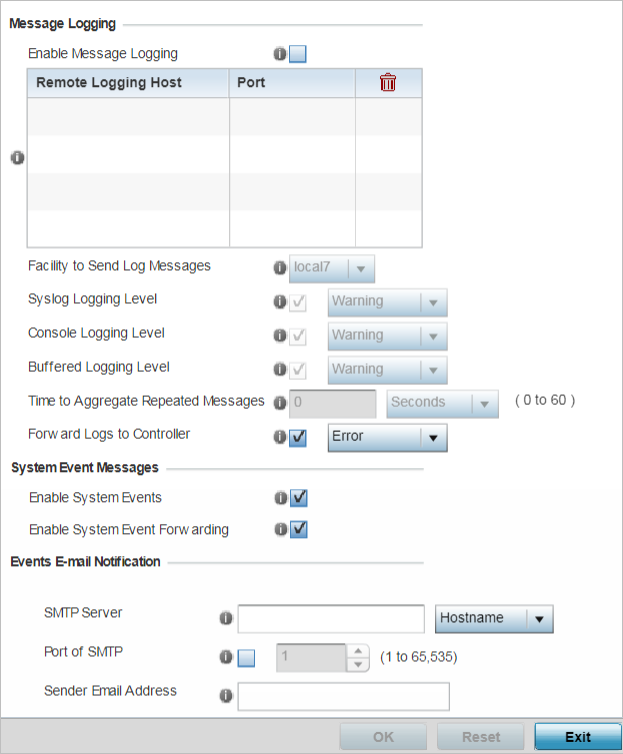
-
In the Message Logging field, select the Enable
Message Logging checkbox to enable message logging. When
enabled, system events are logged to a log file or a syslog server.
Selecting this check box enables the rest of the parameters required to define the profile‘s logging configuration. This option is disabled by default.
-
In the Remote Logging Host table provide the
following:
Remote Logging Host
Define numerical (non DNS) IP addresses for up to four external resources where logged system events can be sent by the access point. Select the trash icon as needed to remove an IP address from the list.
Port
Define the ports at which the external resources are reachable.
-
Configure the following
Message
Logging parameters:
Facility to Send Log Messages
Use the drop-down menu to specify the local server (if used) for access point event log transfers.
System Logging Level
Event severity coincides with the syslog logging level defined for the profile. Assign a numeric identifier to log events based on criticality. Severity levels include: 0 - Emergency, 1 - Alert, 2 - Critical, 3 - Errors, 4 - Warning, 5 - Notice, 6 - Info and 7 - Debug. The default logging level is 4 - Warning.
Console Logging Level
Event severity coincides with the syslog logging level defined for the profile. Assign a numeric identifier to log events based on criticality. Severity levels include: 0 - Emergency, 1 - Alert, 2 - Critical, 3 - Errors, 4 - Warning, 5 - Notice, 6 - Info and 7 - Debug. The default logging level is 4 - Warning.
Buffered Logging Level
Event severity coincides with the syslog logging level defined for the profile. Assign a numeric identifier to log events based on criticality. Severity levels include: 0 - Emergency, 1 - Alert, 2 - Critical, 3 - Errors, 4 - Warning, 5 - Notice, 6 - Info and 7 - Debug. The default logging level is 4 - Warning.
Time to Aggregate Repeated Messages
Define the increment (or interval) system events are logged on behalf of the access point. The shorter the interval, the sooner the event is logged. Either define an interval in seconds (0 - 60) or minutes (0 -1). The default value is 0 seconds.
Forward Logs to Controller
Select this option to define a log level for forwarding event logs to the control. Log levels include Emergency, Alert, Critical, Error, Warning, Notice, Info and Debug. The default logging level is Error.
-
Refer to the System Event
Messages field to define or override how system messages are
logged and forwarded on behalf of the profile.
-
Select Enable System
Events to allow the profile to capture system events and
append them to a log file.
It is important to log individual events to discern an overall pattern that may be negatively impacting performance. This setting is enabled by default.
-
Select Enable System Event
Forwarding to enable the forwarding of system
events.
This setting is enabled by default.
-
Select Enable System
Events to allow the profile to capture system events and
append them to a log file.
-
Refer to the Events E-mail
Notification field to define or override how system event
notification emails are sent.
SMTP Server
Specify either the hostname or IP address of the outgoing SMTP server where notification emails are originated.
Port of SMTP
If a non-standard SMTP port is used on the outgoing SMTP server, select this option and specify a port from 1 - 65,535 for the outgoing SMTP server to use.
Sender E-mail Address
Specify the email address from which notification email is originated. This is the from address on notification email.
Recipient's E-mail Address
Specify one or more email addresses to be the recipients of event email notifications.
Username for SMTP Server
Specify the username of the sender on the outgoing SMTP server. Many SMTP servers require users to authenticate with an username and password before sending email through the server.
Password for SMTP Server
Specify password associated with the username of the sender on the outgoing SMTP server. Many SMTP servers require users to authenticate with an username and password before sending email through the server.
-
In the Persist Configuration Across
Reloads field, use the Configure
drop-down menu to define whether the access point saves a configuration received
from a Virtual Controller AP to flash memory.
The configuration would then be made available if the this access point reboots and the Virtual Controller AP is not reachable. Options include Enabled, Disabled, and Secure.
-
Refer to the HTTP Analytics
field to define analytic compression settings and update intervals.
Compress
Select this option to use data compression to when sending updates to the controller.
Update Interval
Set the interval – in minutes, seconds, or hours – when the collected data is sent to the external analytics engine.
-
Click OK to save the
management setting overrides.
Click Reset to revert to the last saved configuration.


