Miscellaneous Configuration
About this task
Refer to the advanced profile‘s Miscellaneous menu item to set or override a profile‘s NAS configuration. The profile database on the RADIUS server consists of user profiles for each connected network access server (NAS) port. Each profile is matched to a username representing a physical port.
Access point LED behavior and RF Domain management can also be defined from the Miscellaneous screen.
To define or override a profile's miscellaneous configuration attributes:
Procedure
-
Go to Configuration →
Devices → System Profiles.
A list of default and user-created profiles is displayed.
-
Select a target profile from the
displayed list.
The selected profile's configuration menu is displayed.
-
Expand the Advanced menu and
select Miscellaneous.
 Advanced Profile Overrides - Miscellaneous Screen
Advanced Profile Overrides - Miscellaneous Screen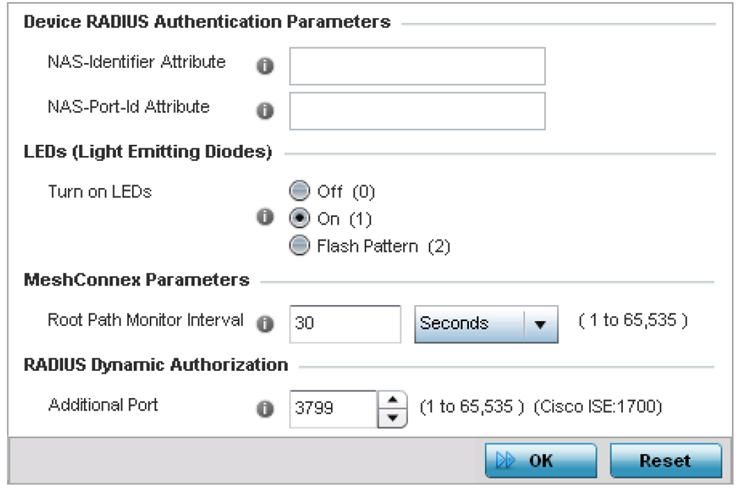
-
Set a NAS-Identifier
Attribute up to 253 characters in length.
This is the RADIUS NAS-Identifier attribute that typically identifies where a RADIUS message originates.
-
Set a NAS-Port-Id
Attribute up to 253 characters in length.
This is the RADIUS NAS port ID attribute which identifies the device port where a RADIUS message originates.
-
Select Turn on LEDs to
enable an adopted access point‘s LEDs.
This feature is enabled by default.
-
Select Flash Pattern(2)
to enable the access point to blink in a manner different from its operational
LED behavior.
Enabling this option allows an administrator to validate that the access point has received its configuration from its managing controller during staging. In the staging process, the administrator adopts the access point to a staging controller to get an initial configuration before the access point is deployed at its intended location. Once the access point has received its initial configuration, its LED blinks in a unique pattern to indicate the initial configuration is complete.
-
Use the drop-down menu to
configure the access point‘s Meshpoint
Behavior.
This field configures the access point‘s mobility behavior. The default is External (fixed), which means that the mesh point is fixed. The value vehicle-mounted means that the mesh point is mobile. This feature is available only on an AP 7161 model access point.
-
Select Capable, in the
RF Domain
Manager section, to designate this specific device as being the
RF Domain manager for a particular RF Domain.
The default value is enabled.
-
Select Priority, in the
RF Domain
Manager section, to set a priority value for this specific
profile managed device. O
Once enabled, use the spinner control to set a device priority between 1 - 255. The higher the number you select, the higher the priority in the RF Domain manager election process.
- Use Root Path Monitor Interval to configure the interval to monitor the path to the root node.
-
Set the Additional Port
value, in the RADIUS
Dynamic Authorization section, to enable a Cisco ISE (Identity Services
Engine) (AAA) (Authentication, Authorization and Accounting) server to dynamically
authenticate a client.
Set this value to 1700. The allowed port range is 1 to 65,535.
When a client device requests access to the network, the Cisco ISE RADIUS server presents the client with a URL where a device‘s compliance is checked for definition file validity (this form of file validity checking is called posture). The check verifies, for example, that the device's anti-virus or anti-spyware software is valid. If the device complies, it is allowed access to the network.
-
Click OK to save the
changes made to the profile's advanced miscellaneous configuration.
Click Reset to revert to the last saved configuration.


