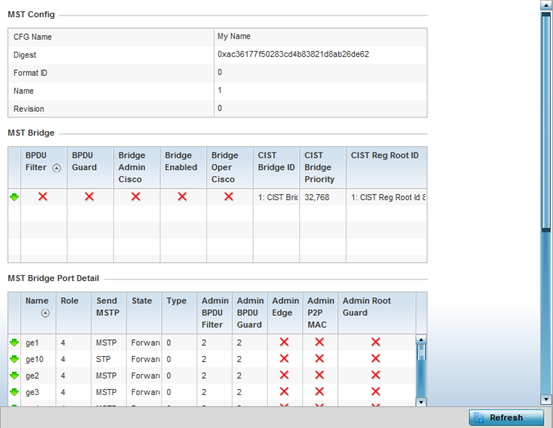AP Network MSTP
About this task
If there‘s just one VLAN in the Access Point managed network, a single spanning tree works fine. However, if the network contains more than one VLAN, the network topology defined by single STP would work, but it‘s possible to make better use of the alternate paths available by using an alternate spanning tree for different VLANs or groups of VLANs.
MSTP includes all of its spanning tree information in a single BPDU format. BPDUs are used to exchange information bridge IDs and root path costs. Not only does this reduce the number of BPDUs required to communicate spanning tree information for each VLAN, but it also ensures backward compatibility with RSTP. MSTP encodes additional region information after the standard RSTP BPDU as well as a number of MSTI messages. Each MSTI messages conveys spanning tree information for each instance. Each instance can be assigned a number of configured VLANs. The frames assigned to these VLANs operate in this spanning tree instance whenever they are inside the MST region. To avoid conveying their entire VLAN to spanning tree mapping in each BPDU, the Access Point encodes an MD5 digest of their VLAN to an instance table in the MSTP BPDU. This digest is used by other MSTP supported devices to determine if the neighboring device is in the same MST region as itself.
To view an access point's MSTP statistics: