Configuring Auto Shutdown Settings
Auto shutdown provides a mechanism to regulate the availability of a WLAN based on time. WLANs can be enabled or disabled depending on the day of the week and time of day.
A WLAN can be made available during a particular time of the day to prevent misuse and reduce the vulnerability of the wireless network. WLANs can be disabled when there are no users on the network, such as after hours or during the weekends/holidays. This enables the network administrator to have more time to manage the network as the mundane task of shutting down/staring up a WLAN is automated.
You can also use the Auto Shutdown screen to configure network parameters, which if not met, can force the WLAN to shut down. These parameters are:
- Shutdown on Mesh Point Loss – If an access point is a member in a meshed network and its connection to the mesh is lost, then all WLANs on the access point that have this option enabled are shut down.
- Shutdown on Primary Port Link Loss – When there is a loss of link on the primary wired link on the access point, all the WLANs on the access point that have this option enabled are shut down.
- Shutdown on Critical Resource Down – If critical resource monitoring is enabled on the access point and one or all of the monitored critical resource goes down, the all WLANs on the access point that have this option enabled are shut down.
- Shutdown on Unadoption – If the access point is unadopted from its wireless controller, then all WLANs on the access point that have this option enabled are shut down.
To configure auto shutdown for a WLAN:
- Select to display a high-level display of the existing WLANs.
- Click Add to create an additional WLAN, or click Edit to modify the properties of an existing WLAN.
- Select Auto Shutdown.WLAN - Auto Shutdown Screen
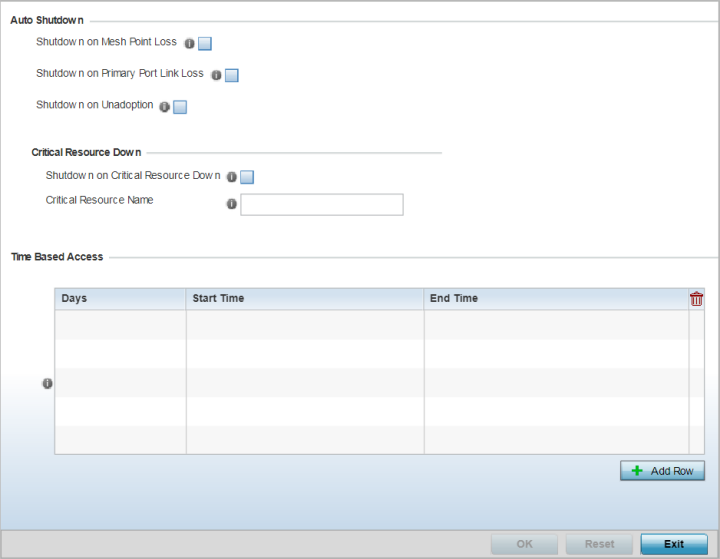
- Refer to the Auto Shutdown field to set
the WLAN's shutdown criteria.
Shutdown on Mesh Point Loss Select to enable the WLAN to shutdown if the access point‘s connection to the mesh network is lost. This setting is disabled by default.
Shutdown on Primary Port Link Loss Select to enable the WLAN to shutdown if the access point‘s connection on its primary wired port is lost. This setting is disabled by default.
Shutdown on Unadoption Select to enable the WLAN to shutdown if the access point is unadopted from its wireless controller. This setting is disabled by default.
- Refer to the Critical Resource Down
settings to determine whether a WLAN auto shutdown is enabled when a defined critical
resource goes offline:
Shutdown on Critical Resource Down Select this option to automatically disable the WLAN when a defined critical resource goes offline. This setting is disabled by default. Critical Resource Name When enabled, enter a 127-character maximum critical resource name.This is the resource that must remain online to keep the selected WLAN online. - To configure Time Based Access for this
WLAN, click + Add Row and configure each of the
following options:
Days Select a day of the week to apply this access policy. Selecting All will apply the policy every day. Selecting weekends will apply the policy on Saturdays and Sundays only. Selecting weekdays will apply the policy on Monday, Tuesday, Wednesday, Thursday and Friday only. Selecting individual days of the week will apply the policy only on the selected day(s). Start Time This value sets the starting time the WLAN is activated. Use the spinner controls to select the hour and minute, in a 12h time format. Then use the radio button to choose AM or PM. End Time This value sets the ending time of day(s) the WLAN is disabled. Use the spinner controls to select the hour and minute, in a 12h time format. Then use the radio button to choose AM or PM. - Click OK when completed to update this WLAN's auto shutdown settings. Click Reset to revert the screen to its last saved configuration.



