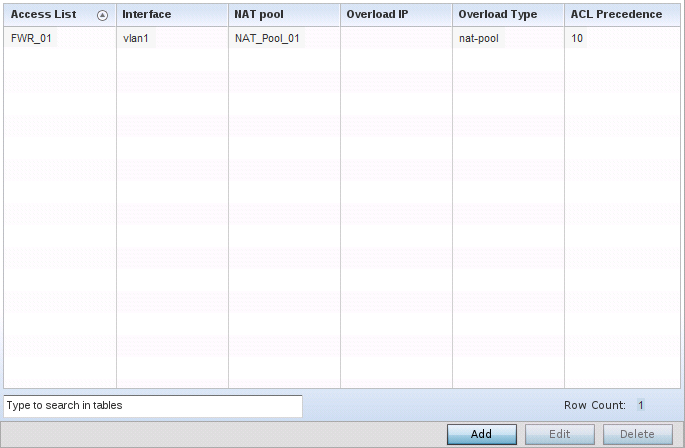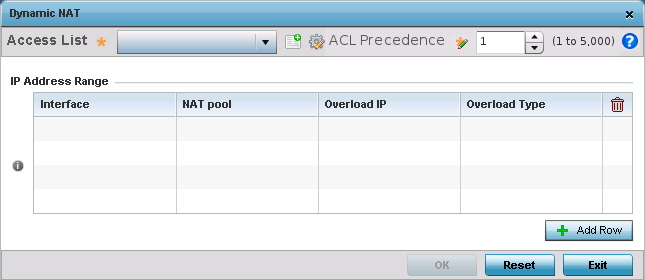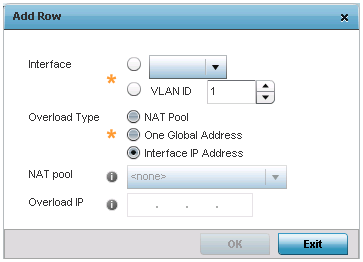Profile Overrides - Bridge NAT
About this task
Use Bridge NAT to manage Internet traffic originating at a remote site. In addition to traditional NAT functionality, Bridge NAT provides a means of configuring NAT for bridged traffic through an access point. NAT rules are applied to bridged traffic through the access point, and matching packets are NATed to the WAN link instead of being bridged on their way to the router.
Using Bridge NAT, a tunneled VLAN (extended VLAN) is created between the NoC and a remote location. When a remote client needs to access the Internet, Internet traffic is routed to the NoC, and from there routed to the Internet. This increases the access time for the end user on the client.

Note
Bridge NAT supports single AP deployments only. This feature cannot be used in a branch deployment with multiple access points.
To override an access point profile's Bridge NAT configuration: