Profile Overrides - Port Channels
About this task
The access point‘s profile can be applied to customize the port channel configurations as part of its interface configuration.
To review an access point's existing VLAN configurations
Procedure
-
Go to Configuration →
Devices → Device Overrides.
The Device Overrides screen displays. This screen lists devices within the managed network.
-
Select an access point.
The selected access point's configuration menu displays.
-
Expand Interface and
select Port
Channels.
The existing port channel configurations are displayed.
 Profile Overrides - Interface - Port Channels - Main Screen
Profile Overrides - Interface - Port Channels - Main Screen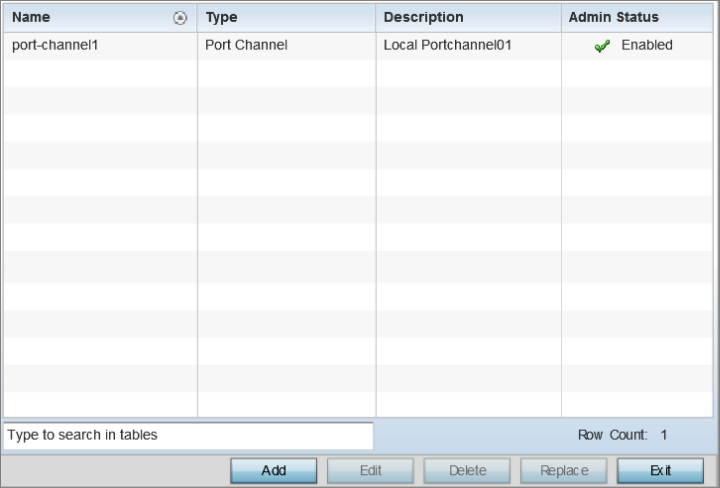
-
Review existing port channel
configurations and their status to determine whether a parameter requires an
override.
Name
The port channel's numerical identifier assigned when it was created. The numerical name cannot be modified as part of the edit process.
Type
Whether the type is port channel.
Description
A short description (64 characters maximum) describing the port channel or differentiating it from others with similar configurations.
Admin Status
A green check mark means the listed port channel is active and currently enabled with the profile. A red “X” means the port channel is currently disabled and not available for use. The interface status can be modified with the port channel configuration as required.


