Profile Overrides - Settings
About this task
To override a profile's security settings:
Procedure
-
Go to Configuration →
Devices → Device Overrides.
The Device Overrides screen displays. This screen lists devices within the managed network.
-
Select an access point.
The selected access point's configuration menu displays.
-
Expand Profile Overrides
→ Security and select Settings.
The security settings configuration screen displays.
 Security Settings Configuration Screen
Security Settings Configuration Screen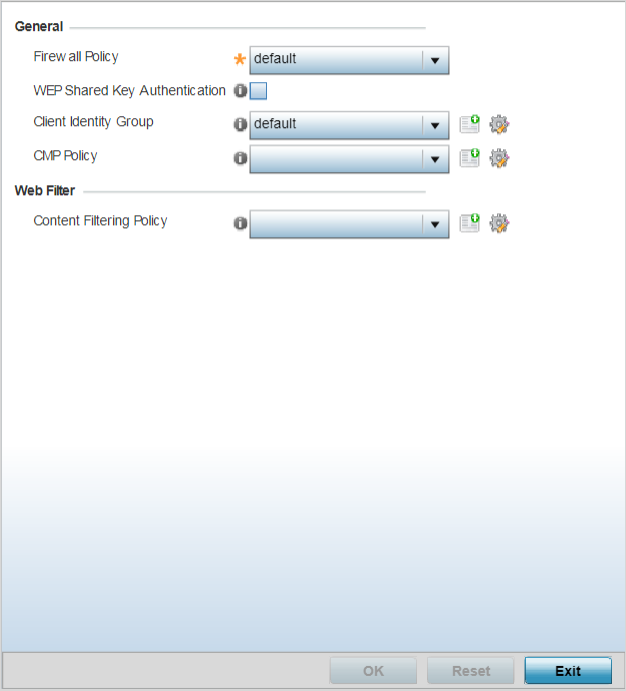
- Use the firewall policy from the Firewall Policy drop-down menu to select and apply a firewall policy on the device. The policy applied here will override the profile's firewall settings. Is an existing firewall policy does not meet your requirements, select the Create icon to create a new firewall policy that can be applied to this profile. An existing policy can also be selected and edited as needed using the Edit icon.
- Select the WEP Shared Key Authentication option override the profiles WEP key configuration at the device level. WEP keys are used to access the network. The access point, other proprietary routers, and our clients use the key algorithm to convert an ASCII string to the same hexadecimal number. Clients without our adapters need to use WEP keys manually configured as hexadecimal numbers. This option is disabled by default.
- Use the Client Identity Group drop-down menu to select the client identity group to use with this device. This setting overrides access point's profile client identity settings. A client identity is a set of unique fingerprints used to identify a class of devices. This information is used to configure permissions and access rules for devices classes in the network. A client identity group is a collection of client identities that identify devices and applies specific permissions and restrictions on these devices. For more information, see Device Fingerprinting.
-
In the Web Filter
field, use the Content Filtering Policy
drop-down menu to select or override the URL Filter configuration on
the access point.
Web filtering is used to restrict access to resources on the Internet. For more information on configuring Web Filtering policies, see Web Filtering.


