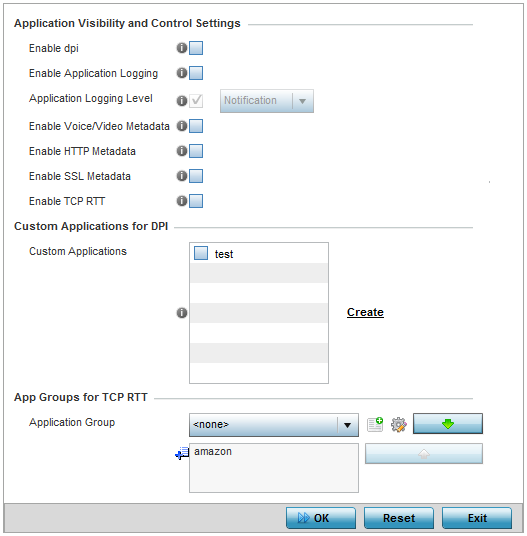Defining Profile Application Visibility Settings
About this task
DPI (Deep packet inspection) is an advanced packet filtering technique functioning at the application layer. Use DPI to find, identify, classify, reroute or block packets containing specific data or codes that other packet filtering techniques (examining only packet headers) cannot detect.
Enable DPI to scan data packets passing through the WiNG managed network. The contents of each packet are scanned, occasionally logged and blocked or routed to their destination. Deep packet inspection helps an ISP block the spread of viruses, illegal downloads and prioritize data transmitted by bandwidth-heavy applications (video and VoIP applications) to help prevent network congestion.
To configure a profile‘s application visibility settings and overrides: