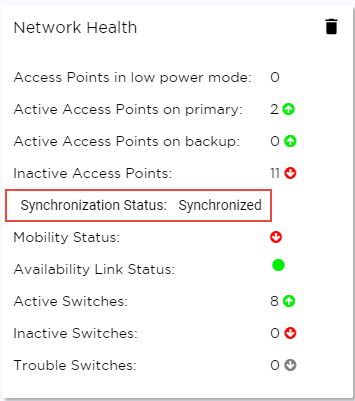Deploying an Availability Pair
ExtremeCloud IQ Controller provides the availability feature to maintain service availability in the event of an outage. The Availability Pair feature allows both AP and Client statistics to be available on both sides of the High Availability configuration.
Before you begin:- Enable NTP on both ExtremeCloud IQ Controller appliances. Go to Administration > System > Network Time and select NTP.
- On the primary ExtremeCloud IQ Controller, go to Administration > System > Availability and select Paired.
-
Configure the following
parameters:
- Role
- Primary
- Peer IP Address
- The data port IP address of the
second ExtremeCloud IQ
Controller.

Note
The Peer IP address must refer to a physical topology of the peer appliance. It can be the IP address of a physical port or the IP address of a Lagged interface. Configuring availability against a service topology such as the IP address (L3) of a Bridged@Controller appliance is not supported. - Auto AP Balancing
- Select Active -
PassiveIn a Availability Pair, an AP establishes an active tunnel to one appliance and a backup tunnel to the other appliance. The active tunnel is used to pass the client data over tunneled topologies.
- In an Active-Active configuration, approximately half of the APs establish an active tunnel to the primary appliance. The remaining APs establish an active tunnel to the backup appliance, spreading the load across the Availability Pair.
- In an Active-Passive
configuration, all APs establish an active tunnel to the primary appliance.
The secondary appliance is used for failover only.
In either configuration, however, most parameters can be configured on either appliance in the availability pair.
- Select Save.
-
On the secondary ExtremeCloud IQ
Controller, select
Paired and
configure the following parameters:
- Role
- Backup
- Pair IP Address
- The IP address of the primary ExtremeCloud IQ Controller.
- Auto AP Balancing
- Select Active-Passive
- Select Save.
-
Go to Admin > Logs and look for the message
Availability Link established with Peer <ip address>.
Note
It will take a few minutes for the two ExtremeCloud IQ Controller configurations to synchronize. -
To verify synchronization, view the
Network Health widget from the Diagnostics dashboard. Go to Tools > Diagnostics > Dashboard.
Or, add a network health widget to the Overview dashboard:
- Go to Dashboard.
- Select
 to
edit the dashboard.
to
edit the dashboard. - Select Widgets.
- Select System and drag Network Health onto the dashboard.
The Synchronization Status is displayed as part of the Network Health widget. Availability Pair Synchronization Status
Availability Pair Synchronization Status