Configure AAA Policy — ExtremeControl
You can create a AAA Policy that can be referenced through a WLAN Service, bypassing
the local Network Access Control on ExtremeCloud IQ
Controller.

Note
AAA Policy can only be configured for WLAN Networks requiring MACAUTH, External Captive Portal, or EAP.To configure a AAA network policy:
-
Go to Configure > Networks > WLANs and select a network.
AAA Policy is displayed for WLAN Networks that require authentication or authorization. The value Local Onboarding refers to RADIUS requests that are directed through the ExtremeCloud IQ Controller. Local Onboarding is the default value for WLAN Networks configured for Internal Captive Portal.
-
Select an Auth Type.
The AAA Policy field displays.
-
From the AAA Policy field,
select
 to add a new policy, or select
to add a new policy, or select  to edit a policy.
to edit a policy.
 Centralized Web Authentication AAA Policy — ExtremeControl
Centralized Web Authentication AAA Policy — ExtremeControl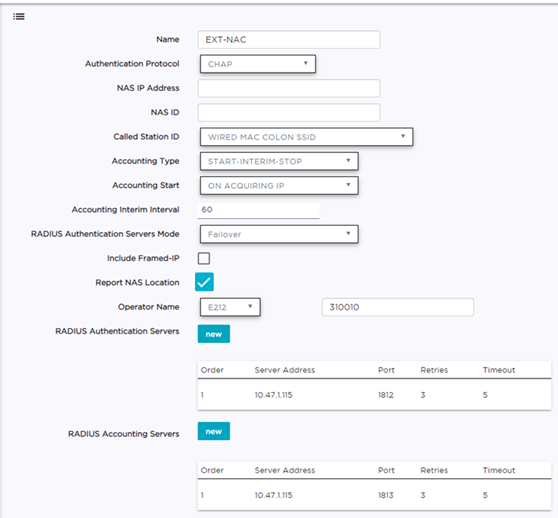
-
Configure the following
parameters:
- Name
- Policy name.
- Authentication Protocol
- Authentication protocol type for the RADIUS server (PAP, CHAP, MS-CHAP, or MSCHAP2).
- NAS IP Address
- IP address of the Network Access Server (NAS).
- NAS ID
- A RADIUS attribute that identifies the client to a RADIUS server. The NAS-Identifier can be used instead of an IP address to identify the client.
- Call Station ID
-
Identifies a group of access points. The Call Station ID is often configured in a large network using an external NAC or RADIUS server. Possible values are:
- Wired MAC: SSID
- BSSID (APs supported on a Centralized site only)
- Site Name
- Site Name: Device Group Name
- AP Serial Number

Note
Call Station ID allows for Zone authentication with a Centralized site.- Site Campus
- Site Region
- Site City
- Accounting Type
- Determines when the
appliance generates the accounting request. Valid values are:
- Start-Interim-Stop — Start record after successful login by the wireless device, interim record, and an accounting stop record based on session termination.
- Start-Stop — Start record after successful login by the wireless device user and an accounting stop record based on session termination.
The appliance sends the accounting requests to a remote RADIUS server.
- Wait for client IP before starting accounting procedure
- By default, the Accounting Start record is generated when the client is authenticated. Enable this setting to generate the Accounting Start record when the client acquires a non local IP address. Use this option for captive portals, which use RADIUS Accounting to learn of the client IP address before providing the landing page.
- Accounting Interim Interval
- The number of seconds (60-3600) between each interim update for a specific session. Default value is 60.
- RADIUS Authentication Servers Mode
-
Select the availability behavior for RADIUS servers. Valid values are: Failover or Load Balance.
AAA Policy supports the ability to load balance RADIUS requests across target servers in a load-balancing pool. (A minimum of two servers is required.) Each client authentication session begins and ends on a single RADIUS server. The ExtremeCloud IQ Controller validates that each server can be reached and logs an alert when a server in the pool is unreachable. The server pool is readjusted based on the status of each server in the pool.
Note
Configure one server for both Accounting and Authentication purposes.When this setting is set to Failover, a RADIUS request is sent to one server at a time:- The RADIUS request is sent to the Primary server (based on the RADIUS server order in the AAA policy).
- When the Primary server is not accessible, the request is sent to the second server (the Failover server).
- When the
Primary server is accessible, the request is
automatically sent to the Primary server instead of the
Failover server.

Note
The RADIUS Status message (RFC 5997) indicates if the RADIUS server is accessible.
When this setting is set to Load Balance, a RADIUS request is sent in round robin fashion:- When a RADIUS server is not accessible, ExtremeCloud IQ Controller stops sending requests to that server.
- When a
server is accessible, the server is added to the pool of
servers.

Note
The RADIUS Status message (RFC 5997) indicates if the RADIUS server is accessible.
- Include Framed IP
- Select this option to include the FRAMED-IP attribute value pair in the RADIUS ACCESS-REQ message. You can include the user IP address in the RADIUS ACCESS-REQ through the FRAMED-IP attribute. This can extend user access reporting capabilities. Framed IP is supported by External Captive Portal only. Centralized Web Authentication does not support Framed IP.
- Report NAS Location
- Sends Network Access
Server (NAS) Location per the RFC5580 Out of Band agreement. After a
NAS Location change, the new NAS Location is reported in the next
RADIUS Request or RADIUS Accounting message.

Note
Mid-session requests and the Initial Server Request for Location as described in RFC5580 are not supported.The following additional attributes (AVP) used by RFC5580 are supported:- LOCATION-INFO
- LOCATION-DATA

Note
Site Location details are reported in LOCATION-DATA. For more information on Site Location information, see the ExtremeCloud IQ Controller User Guide. - BASIC-LOCATION-POLICY-RULES
- OPERATOR-NAME (Described below)
- Operator Name
- RADIUS attribute
comprised of the operator namespace identifier and the operator
name. The combination of operator name and namespace identifier
uniquely identifies the owner of an access network. The Operator
Name cannot exceed 253 bytes. Valid values are:
- Tadig — Three-character Country Code followed by a two- character alphanumeric operator ID
- Realm — Registered Domain Name of Operator
- E212 — Mobile Country Code or Mobile Network Code
- OneCC — Three-character Country Code followed by 1-6 uppercase ITU Carrier Codes
- None
- RADIUS Authentication Servers
- To add RADIUS servers
for authentication, select Add.
You can configure up to four RADIUS servers for authentication.
We have the CWA server configured.
- RADIUS Accounting Servers
- To add RADIUS servers
for accounting, select Add.
You can configure up to four RADIUS servers for accounting.
We have the CWA server configured.
