Onboarding Universal APs — ExtremeCloud IQ
Universal APs are configured for cloud management by default. If you want to manage
these APs locally, you must specify Local Management when
onboarding the APs in ExtremeCloud IQ.
To onboard your cloud-ready APs for Local Management with ExtremeCloud IQ Controller, take the following steps:
-
Log into your ExtremeCloud IQ account and select
 The Welcome dialog displays.
The Welcome dialog displays. ExtremeCloud IQ Welcome Dialog
ExtremeCloud IQ Welcome Dialog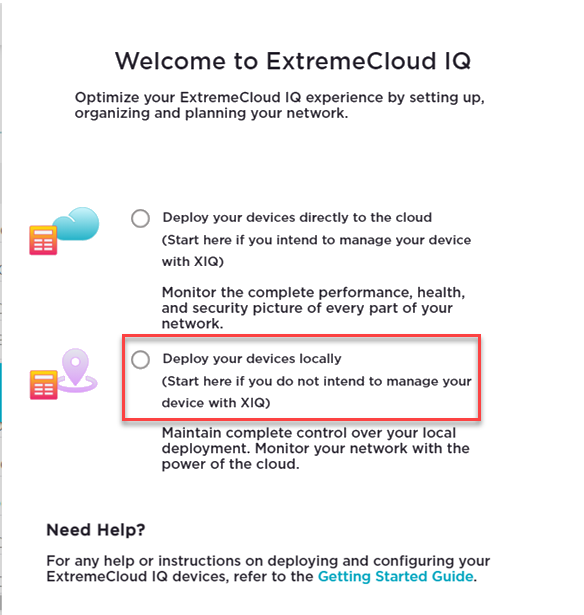
- For on-premise management, select Deploy your devices locally.
- On the next screen, select Let‘s Get Started.
-
Enter the Universal AP serial
numbers:
Serial numbers are available on the back of the AP or on the AP box label. In most cases, the invoice provided by the distributor includes the serial number of the devices fulfilled with the order. The ExtremeCloud IQ onboarding logic validates the serial numbers against the model compatibility and manufacturing date to ensure only compatible devices are onboarded.
See Deploy Universal APs for a list of minimum serial numbers that are supported by ExtremeCloud IQ Controller for specific Universal AP models.
- Type in serial numbers of the Universal APs, separated by commas. See Local Onboarding — Manual Entry. Or,
- Import from a CSV file.
See Local Onboarding— Import CSV file.
 Onboarding your devices
Onboarding your devices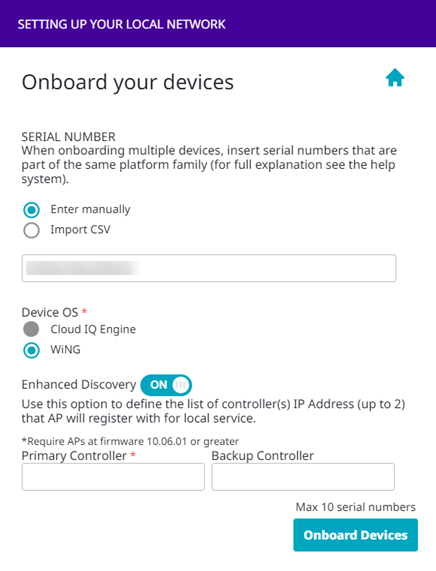
-
Enhanced
Discovery. Enhanced Discovery can be used to enhance support of onboarding for
Local Management (within ExtremeCloud IQ) providing an option to define the list of primary and secondary
controllers running ExtremeCloud IQ Controller. For more information, see Enhanced Discovery.

Note
Enhanced Discovery is supported on AP3000 and ExtremeCloud IQ Controller. - Select Onboard Devices.
-
Select Finish.
The APs display on the ExtremeCloud IQ Device List with the status Onboarded. New APs display the generic HOSTNAME because they are not yet registered with ExtremeCloud IQ. The AP Hostname automatically updates after the AP is powered on and connected into ExtremeCloud IQ.
-
Connect the AP to the
network.
Connect the AP to a switch through (ETH0/POE+). The AP hostname is recognized after the AP connects. It starts in the WiNG 7 operating system and discovers the ExtremeCloud IQ Controller provided that you have configured the necessary DHCP and DNS options.The following are ExtremeCloud IQ Controller discovery options:
- DHCP
-
- Option 78: Points to SLP DA, which is typically instantiated within the appliance itself.
- Option 43/60: Can point directly to the appliance, but would require double encoding of code points for Centralized (01). DHCP Server may not allow overload.
- DNS
- Controller.
Resolves to the appliance IP address.
- DNS A-record : controller.<yourdomain>
- #option slp-discovery-agent true <eca_ip_address>
- Multicast
- SLP Multicast
For more information about configuring standard ExtremeCloud IQ Controller discovery options, see Configuring DHCP, NPS, and DNS Services.
After the AP discovers ExtremeCloud IQ Controller, it is displayed as Unassigned on the ExtremeCloud IQ Controller Devices List.
-
Refer to the ExtremeCloud IQ Controller User Guide for information about the following procedures:
- Creating a device group for each Universal AP model associated with a site.
- Associating a configuration Profile to each device group. The configuration Profile includes defined networks and operational settings required for service.
- Assigning each AP to the appropriate device group.
