Configure CWA on ExtremeControl
Configure CWA to integrate with an ExtremeControl server.
-
On the ExtremeControl server, create a policy
mapping for the ExtremeCloud IQ
Controller network:
- Map the policy to the ExtremeCloud IQ Controller network name.
- Provide the redirection rule that you created on ExtremeCloud IQ Controller as the Filter ID value.
- Provide the Redirection URL as the Cisco RADIUS attribute value pair
(AVP). For example:
cisco-avpair=url-redirect=http://10.47.1.15:80/
Note
Do not include query parameters in the url-redirect. The following AVP is not valid: cisco-avpair=url-redirect=http://10.47.1.15:80/?a=123, where ?a=123 is a query parameter.
-
From the ExtremeControl server, go to Configuration > Profiles > Policy Mapping.
The rules engine assigns the policy Unregistered to the redirection and assigns the policy Enterprise User when authenticated by the captive portal.
-
Create a new mapping for the Unregistered policy.
 Redirect Policy Mapping on ExtremeControl — Unregistered Policy
Redirect Policy Mapping on ExtremeControl — Unregistered Policy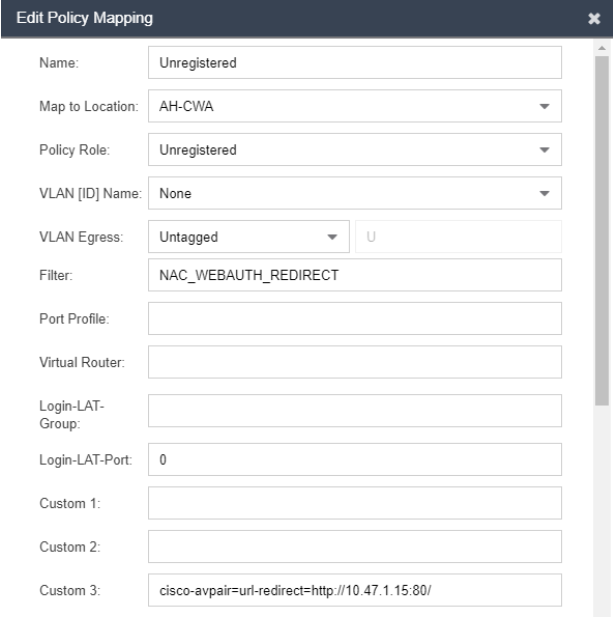
- Location — Specify the CWA network name that you configured in ExtremeCloud IQ Controller.
- Filter — Specify the redirection rule that you configured on ExtremeCloud IQ Controller.
- Custom — Specify the AVP:
cisco-avpair=url-redirect=http://10.47.1.15:80/
Verify the attributes specified by Filter and Custom 3 by editing the switch profile that corresponds to ExtremeCloud IQ Controller. Switch RADIUS Attribute Configuration — Advanced Settings
Switch RADIUS Attribute Configuration — Advanced Settings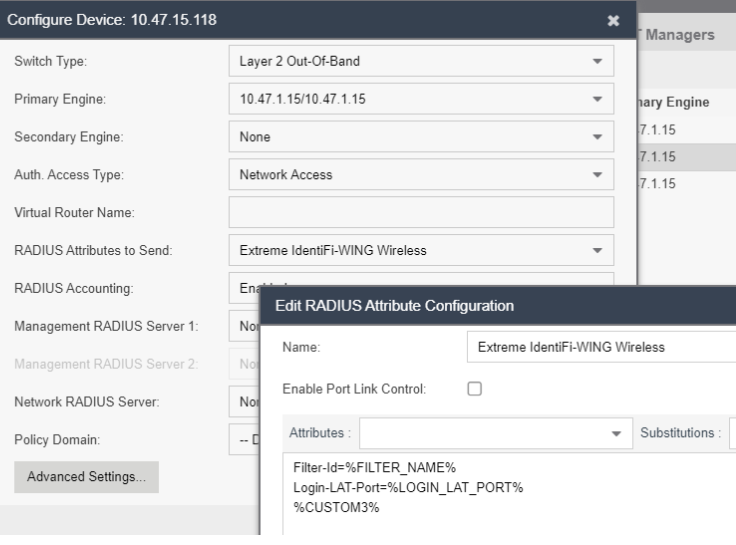
-
Create a policy mapping for
Enterprise
User.
You can use the default ExtremeCloud IQ Controller allow roles. For example the default Enterprise User, or you can configure your own role. Here our configured Enterprise User role includes the
AH-Allowrule. Map the Enterprise User role to ExtremeControl. Allow Policy Mapping on ExtremeControl — Enterprise User
Allow Policy Mapping on ExtremeControl — Enterprise User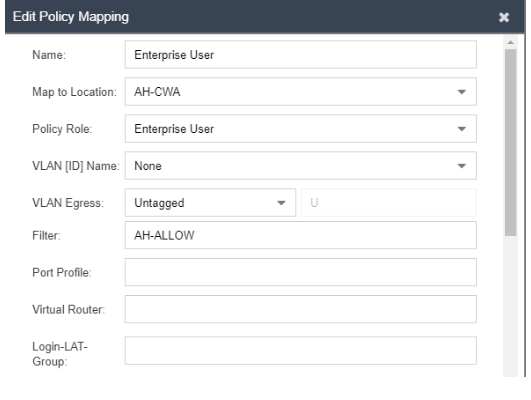
- Location — Specify the CWA network name that you configured in ExtremeCloud IQ Controller.
- Filter — Specify the allow policy rule that you configured on ExtremeCloud IQ Controller.
-
Assign both the allow policy
role and the redirect policy role to the site configuration Profile on ExtremeCloud IQ
Controller.
- Go to Sites and select the site.
- Select Device Groups and select the device group.
- Select Profile and edit the configuration Profile.
- Select Roles and
select the following roles:
- NAC_WEBAUTH-REDIRECT
- Enterprise User
